Using Go Direct Sensors with Graphical Analysis in a Browser
About Graphical Analysis
Graphical Analysis is our free application to collect, graph, and analyze data from Go Direct sensors. You can run the application without installing anything on your device. You will need to be running the latest version of the Chrome or Edge browser for full compatibility and functionality. (Safari and Firefox browsers are not supported.)
Connect Your Sensor Using Bluetooth®
- Ensure your sensor is charged or connected to a power source.
- Turn on your sensor by pressing the power button once. The Bluetooth LED will blink red.
- Launch Graphical Analysis by going to graphicalanalysis.app on your Chrome or Edge browser.
- Click or tap
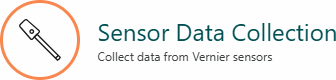 from the New Experiment list.
from the New Experiment list. - Click or tap
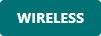 .
. - From the graphicalanalysis.app wants to pair box, click or tap your Go Direct sensor, then click or tap
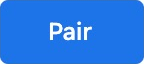 .
.
- Your sensor’s ID is located near the barcode on the sensor label.
- The Bluetooth LED on the sensor will blink green when it is successfully connected.
- If your sensor has multiple sensor channels, you can change the default settings.
- Click or tap
 .
. - Select the sensor channels you want to use.
- Click or tap
- Click or tap
 .
. - The app will load a default data-collection setup. You are now ready to continue your experiment.
Connect Your Sensor Using USB
- Connect the sensor to the USB port of your device.
- Launch Graphical Analysis by going to graphicalanalysis.app on your Chrome or Edge browser.
- Click or tap
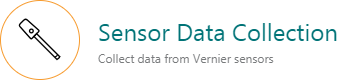 from the New Experiment list.
from the New Experiment list. - Click or tap
 , then select
, then select 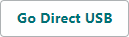 .
. - From the graphicalanalysis.app wants to connect to a HID device box, click or tap Go Direct Sensor, then click or tap
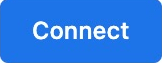 .
. - If your sensor has multiple sensor channels, you can change the default settings.
- Click or tap
 .
. - Select the sensor channels you want to use.
- Click or tap
- Click or tap
 .
. - The app will load a default data-collection setup. You are now ready to continue your experiment.
Resources
Need Assistance?
Call
Toll-free: 1-888-837-6437
Fill out a support request or reach us at support@vernier.com
