For Go Direct sensors with multiple sensor channels, connect the sensor, then follow the instructions below to change the sensor channels used for data collection.
Instructions for Graphical Analysis
- Click or tap Sensor Setup,
 . (Skip this step if you are already on the Sensors screen.)
. (Skip this step if you are already on the Sensors screen.) - Click or tap ▶SENSOR CHANNELS to expand the sensor channel options.
- Select the sensor channels you want to use.
(For some sensors, the sensor channel options are mutually exclusive; selecting one may deselect others.) - Click or tap
 .
.
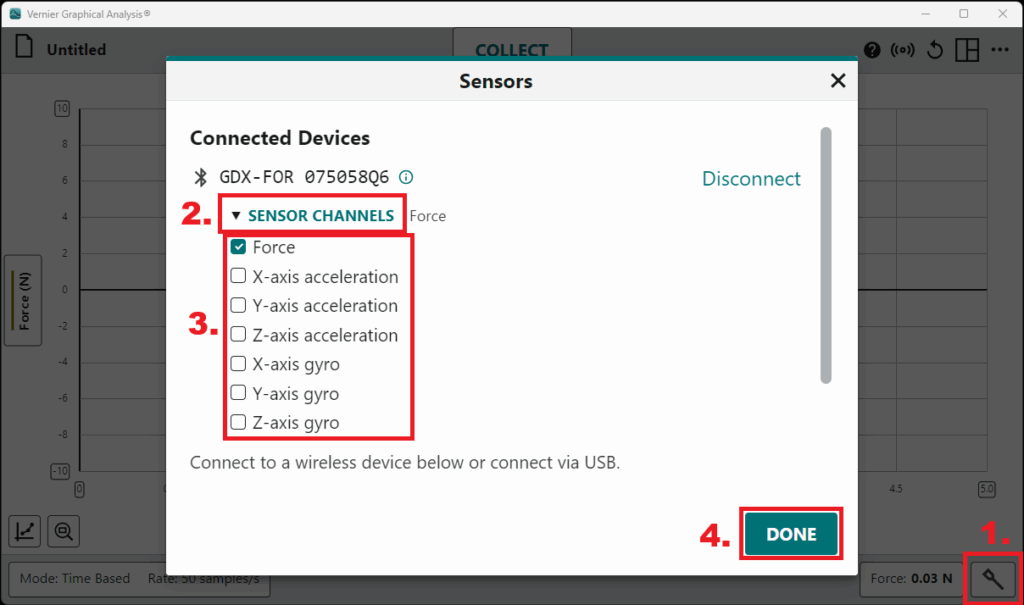
Instructions for LabQuest App (LabQuest 2 or LabQuest 3)
- From the Sensors screen,
 , tap the sensor meter.
, tap the sensor meter.
- Tap Sensor Channels…
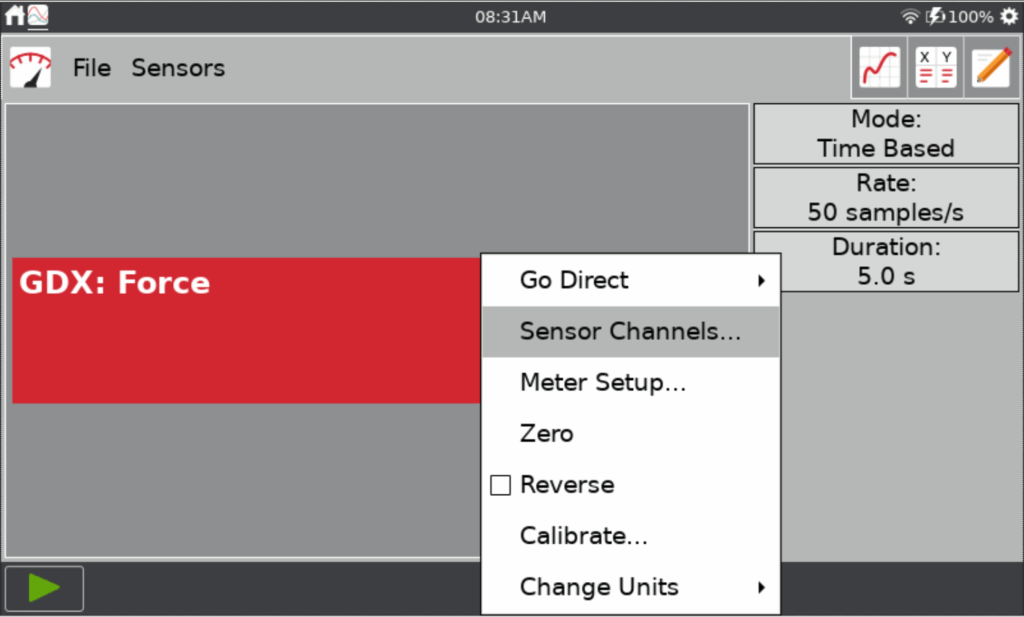
- Select the sensor channels you want to use.
(For some sensors, the sensor channel options are mutually exclusive; selecting one may deselect others.)
- Tap OK.
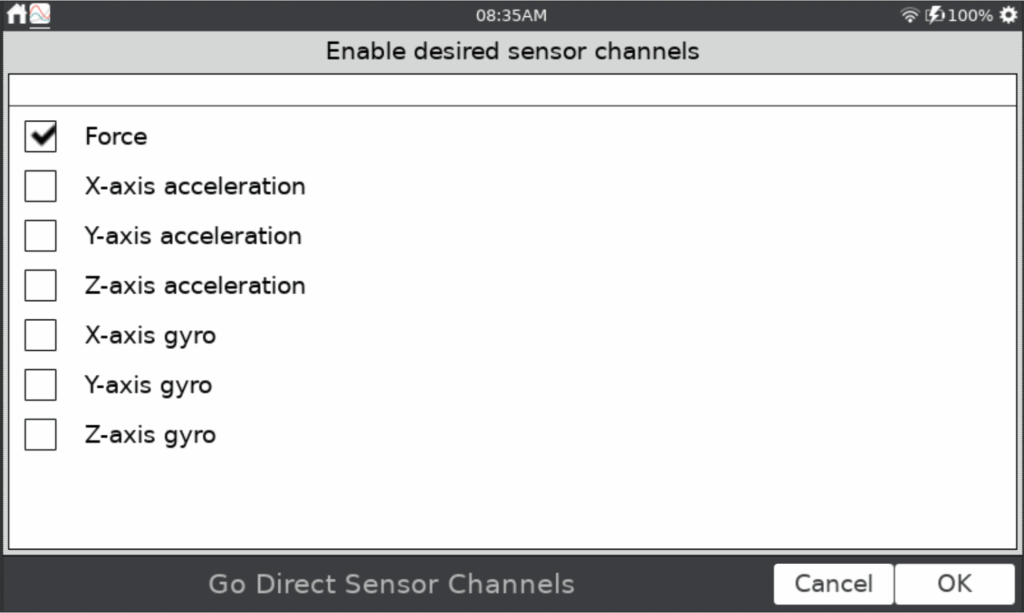
Instructions for Instrumental Analysis (Go Direct Mini GC)
- Click or tap
 .
. - Connect your sensor via Bluetooth or USB.
(USB connection to a computer must be after Step 1.) - Click or tap ▶SENSOR CHANNELS to expand the sensor channel options.
- Select the sensor channels you want to use.
- Click or tap
 .
.
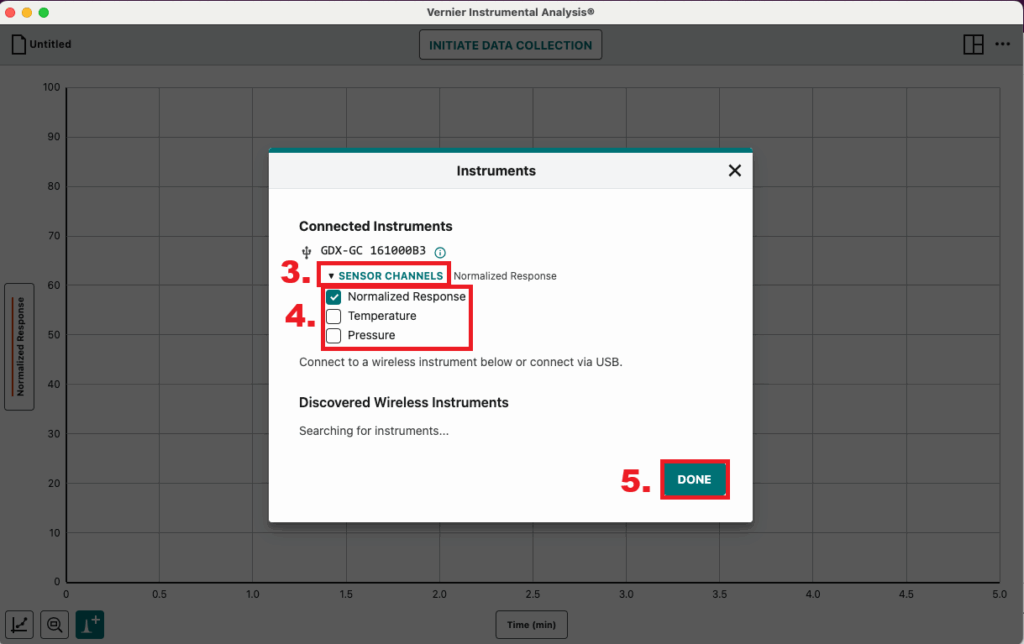
Which Go Direct Sensors have Multiple Sensor Channels
- Go Direct® 3-Axis Magnetic Field Sensor (
GDX-3MG ) - Go Direct® Acceleration Sensor (
GDX-ACC ) - Go Direct® Blood Pressure Sensor (
GDX-BP ) - Go Direct® CO2 Gas Sensor (
GDX-CO2 ) - Go Direct® Conductivity Probe (
GDX-CON ) - Go Direct® EKG Sensor (
GDX-EKG ) - Go Direct® Electrode Amplifier (
GDX-EA ) used with
⚬ Go Direct® Glass-Body pH Sensor (GDX-GPH )
⚬ Go Direct® ORP Sensor (GDX-ORP )
⚬ Go Direct® pH Sensor (GDX-PH )
⚬ Go Direct® Tris-Compatible Flat pH (GDX-FPH ) - Go Direct® Energy Sensor (
GDX-NRG ) - Go Direct® Ethanol Vapor (
GDX-ETOH ) - Go Direct® Force and Acceleration Sensor (
GDX-FOR ) - Go Direct® Force Plate (
GDX-FP ) - Go Direct® Hand Dynamometer (
GDX-HD ) - Go Direct® Ion-Selective Electrode Amplifier (
GDX-ISEA ) used with
⚬ Go Direct® Ammonium Ion-Selective Electrode (GDX-NH4 )
⚬ Go Direct® Calcium Ion-Selective Electrode (GDX-CA )
⚬ Go Direct® Chloride Ion-Selective Electrode (GDX-CL )
⚬ Go Direct® Nitrate Ion-Selective Electrode (GDX-NO3 )
⚬ Go Direct® Potassium Ion-Selective Electrode (GDX-K )
- Go Direct® Light and Color Sensor (
GDX-LC ) - Go Direct® Mini GC™ (
GDX-GC ) - Go Direct® Motion Detector (
GDX-MD ) - Go Direct® O2 Gas Sensor (
GDX-O2 ) - Go Direct® Optical Dissolved Oxygen Probe (
GDX-ODO ) - Go Direct® PAR (Photosynthetically Active Radiation) (
GDX-PAR ) - Go Direct® Photogate (
GDX-VPG ) - Go Direct® Platinum-Cell Conductivity Probe (
GDX-CONPT ) - Go Direct® Projectile Launcher (
GDX-PL ) - Go Direct® Respiration Belt (
GDX-RB ) - Go Direct® Rotary Motion Sensor (
GDX-RMS ) - Go Direct® Salinity Sensor (
GDX-SAL ) - Go Direct® Sensor Cart (
GDX-CART-G ) (GDX-CART-Y) - Go Direct® Soil Moisture Sensor (
GDX-SM ) - Go Direct® Sound Sensor (
GDX-SND ) - Go Direct® Spirometer (
GDX-SPR ) - Go Direct® Static Charge (
GDX-Q ) - Go Direct® Thermocouple (
GDX-TCA ) - Go Direct® Structures & Materials Tester (
GDX-VSMT ) - Go Direct® Voltage Probe (
GDX-VOLT ) - Go Direct® Weather System (
GDX-WTHR )
