Using Chemistry Instruments with Chromebooks
About Instrumental Analysis
Instrumental Analysis is our free application to collect, graph, and analyze data from select Vernier chemistry instruments. You need to be running the latest version of the Chrome browser for full compatibility and functionality.
Connect Your Chemistry Instrument Using USB
- If you are using a Mini GC, connect it to AC power, and turn the instrument on.
- Connect your chemistry instrument to the USB port of the computer.
- Launch Instrumental Analysis by going to instrumentalanalysis.app on your Chrome browser.
- Click or tap
 .
. - Click or tap
 .
. - From the instrumentalanalysis.app wants to pair box, click or tap your chemistry instrument. Your sensor’s ID is located near the barcode on the sensor label.
- Click or tap
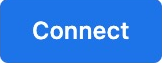 .
. - If you are using a Go Direct Mini GC, you can change the default sensor channels.
- Click or tap
 .
. - Select the sensor channels you want to use.
- Click or tap
- Click or tap
 .
. - Select the appropriate experiment type for your instrument. Follow the software instructions to continue with data collection.
Connect Your Chemistry Instrument Using Bluetooth®
- Ensure your chemistry instrument is charged or connected to a power source.
- Turn the instrument on (the Bluetooth LED will flash red).
- Launch Instrumental Analysis by going to instrumentalanalysis.app on your Chrome browser.
- Click or tap
 .
. - Click or tap
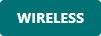 .
. - From the instrumentalanalysis.app wants to pair box, click or tap your chemistry instrument. Your sensor’s ID is located near the barcode on the sensor label.
- Click or tap
 . The Bluetooth LED on the instrument will flash green when successfully connected.
. The Bluetooth LED on the instrument will flash green when successfully connected. - If you are using a Go Direct Mini GC, you can change the default sensor channels.
- Click or tap
 .
. - Select the sensor channels you want to use.
- Click or tap
- Click or tap
 .
. - Select the appropriate experiment type for your instrument. Follow the software instructions to continue with data collection.
Resources
- What instruments are supported in Instrumental Analysis?
- Instrumental Analysis Troubleshooting and FAQs
- How do I use Vernier USB products with a computer or Chromebook having only USB-C ports?
- Can I install a Progressive Web App, such as Graphical Analysis, on a Chromebook?
- Connection Instructions for Go Direct Sensors
- Connection Instructions for LabQuest (BTA and BTD) Sensors
- Connection Instructions for Spectrometers
Need Assistance?
Call
Toll-free: 1-888-837-6437
Fill out a support request or reach us at support@vernier.com
