Logger Pro 3 is no longer sold and will no longer receive updates.
To use this feature, you must already own a Logger Pro license.
Logger Pro v3.16.2 if the final release of Logger Pro.
- Instructors, sign in to your Vernier web account at https://www.vernier.com/account/. This will take you to the My Downloads page of your account. If you are already logged in, hover over My Account in the upper-right corner of any page on our web site and click My Downloads.
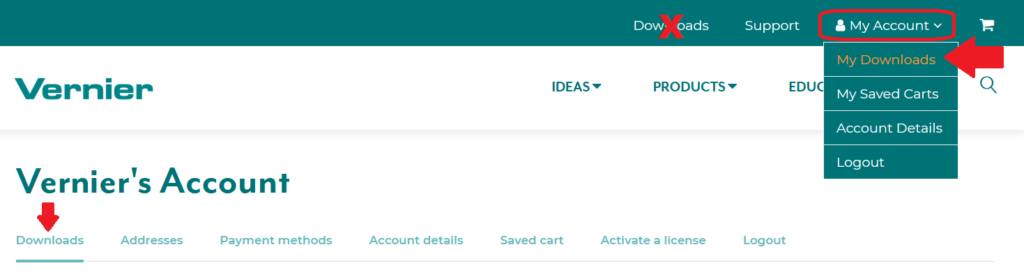
- Under Software Installers, click the link to download Logger Pro for your operating system. The download will begin immediately.
Note: If Logger Pro 3 is not listed in your account, continue to step 4.
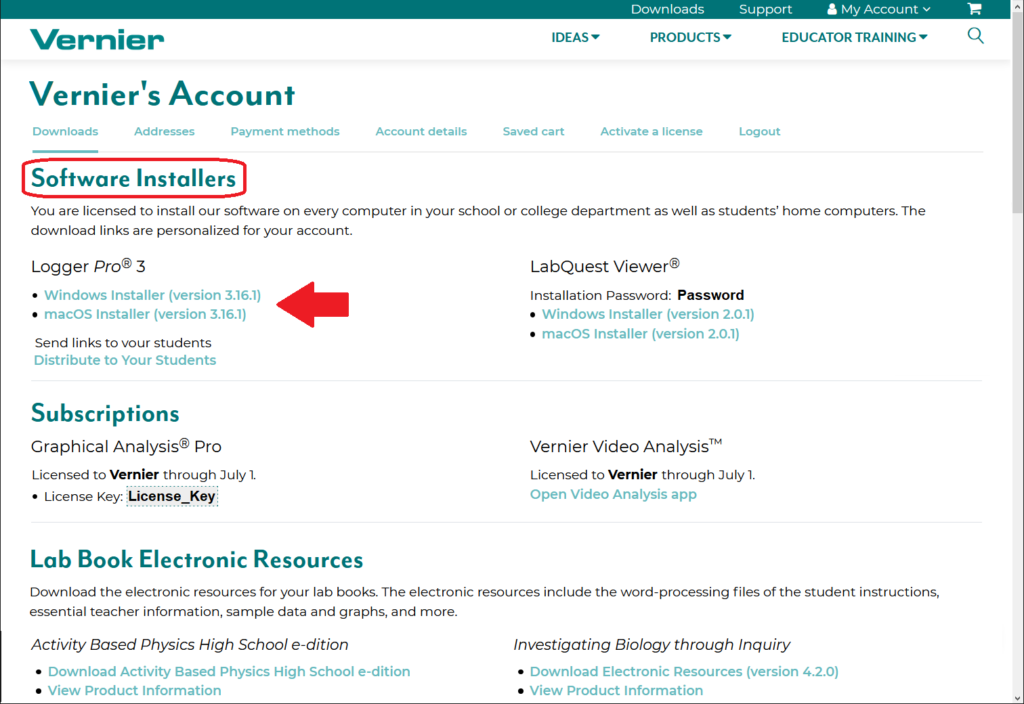
- Locate the download on your computer and complete the installation steps.
- If Logger Pro 3 is not listed under Software Installers, your license has not been verified. Click the license verification request link at the bottom of the page to submit a verification request.
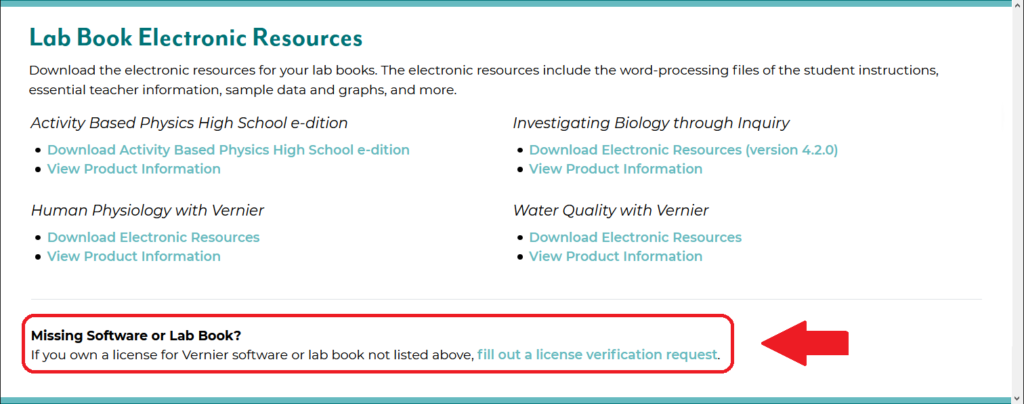
- After submitting the license verification request, you will see a confirmation message similar to the one shown below. Once your license has been verified, you will be sent an email notification. Log back into your account to access the Logger Pro installers as noted above.

Related Links
- How do I create an account on the Vernier website?
- How do I distribute Logger Pro 3 to my students?
- How do I distribute Logger Pro to my IT Department?
- How do I access LabQuest Viewer installers and password from my account on the Vernier website?
- How do I access Graphical Analysis Pro and Vernier Video Analysis License Keys from my account on the Vernier website?
- How do I access my lab books from my account on the Vernier website?
- I am a student, how do I access Logger Pro 3 download links and passwords?
- How do I install password-protected software from the Vernier website?
- Vernier Website Accounts Troubleshooting and FAQs
- Can international customers create an account on the Vernier website?
