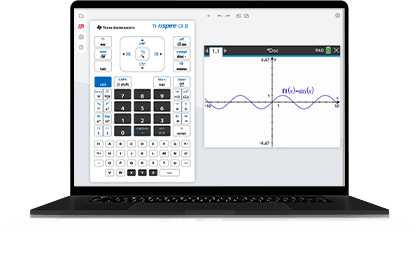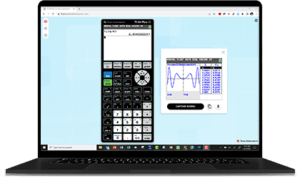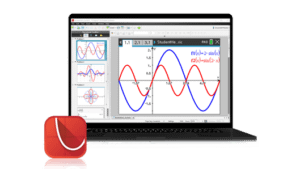Key Features
- Emulates a TI-Nspire CX II calculator in a Chrome™ Browser (Chromebooks™, Windows® and macOS® computers)
- Easily switch between calculator-only or large-screen views
- Visualize equations, data and graphs clearly and in full color
- Capture and save screenshots to quickly share your work
- Introduce students to coding in Python
- Internet access is required for application use
Note: CAS functionality, sensor data collection (DataQuest App), and TI-Innovator Hub programming are not available on the TI-Nspire CX II Online Calculator.
System Requirements
Chrome Browser (v116 or newer) running on the following computer platforms
- Windows® 10, Windows® 11 (64-bit computers)
- macOS® 13 or macOS® 14
- Chrome OS 116 or newer
Note: phones and tablets are not supported.
Visit TI’s website for full specifications and system requirements
Required Information when Purchasing
Single-User License
- Name of Owner—the person to which the activation key is to be sent
Note: If purchasing more than one single-user license, the owner would be the person responsible for distributing the activation keys to the appropriate users.
- Email Address of Owner
Multi-User Licenses
- Name of License Administrator—the person to which the activation tools are to be sent
- Email of License Administrator
- Subscription Start Date (if different than the date of purchase)
Note: The subscription will begin on the date specified when the purchase was made. The date the licenses are redeemed does not determine the expiration date. Unused licenses expire on the same day as used licenses and cannot be rolled over into a new subscription.
Privacy Policy
For information regarding compliance with local, state, and national privacy regulations, see Texas Instruments’ Online Privacy Policy»
Activation
Once you have received your activation information, follow the instructions below to create account(s) and access the application. For more detailed instructions, see Key steps for Set-up of TI Account-based software.
Single-User License
License information is sent electronically from Vernier to the license owner.
- Use the Activation Link provided to go to the License Activation Center
- On the Sign in screen, select the link to “Create an account” or choose to Sign in using an existing Google account.
- Use the activation key provided to complete the activation process.
- Once activation is complete, use your Chrome Browser to access https://nspirecxii.ti.com
- Sign in to your account (internet access is required to use the app).
Multi-User Licenses
License information is sent electronically from Texas Instruments to the License Administrator (emails sent from no-reply@ti.com and no-reply@edtech-mail.ti.com).
License Administrator
- Use the license information provided to redeem the licenses.
- Import teacher or student information into the licensing system.
- Assign licenses to teacher/student accounts. (Licenses can be revoked and reassigned as needed.)
- Bookmark https://nspirecxii.ti.com on student and teacher devices for easy access to the app.
Teachers and Students
- Use your Chrome Browser to access https://nspirecxii.ti.com.
- Sign into your account (internet access is required to use the app).
Data Collection
The Vernier DataQuest App is not available in the TI-Nspire CX II Online Calculator. For data collection with Vernier and TI sensors using a computer or Chromebook, you need the following:
Software
- Windows or macOS computer
- Chrome OS notebook computers
USB Sensor
USB Interface (with supported sensor)