Using Spectrometers with LabQuest
Update Your LabQuest
Our LabQuest interfaces has a built-in application for data-collection and analysis. Please update your LabQuest to the latest version for optimal sensor compatibility and functionality.
Connect Your Sensor Using USB
Note: Go Direct Spectrometers will not connect to LabQuest via wireless Bluetooth® connection.
- Turn on LabQuest and choose New from the File menu.
- Connect your spectrometer to the USB port on LabQuest. The app will identify the sensor and load a default data-collection setup.
- For Go Direct spectrophotometers, do not connect the power supply, it is not needed when connecting via USB.
- For the Go Direct SpectroVis Plus, it is recommended that you remove the battery when connecting via USB.
- You are ready to continue your experiment. For instructions on switching spectrometer modes of data collection, see your spectrometer's user manual or this article.
Data Share Your Sensor Data Using Wi-Fi and LabQuest 3
Data Sharing lets you stream data collected on a LabQuest 3 (or LabQuest 2) to multiple devices that are running Graphical Analysis. Your LabQuest must be on the same Wi-Fi network as your devices. Note: This option does not work for Graphical Analysis run in a browser.
LabQuest cannot receive data via Data Sharing, it can only act as a Data Sharing source.
- Ensure your LabQuest is charged or connected to AC power.
- Turn on LabQuest and choose New from the File menu.
- Connect your spectrometer to the USB port on LabQuest. The app will identify the sensor and load a default data-collection setup.
- For Go Direct spectrophotometers, do not connect the power supply, it is not needed when connecting via USB.
- For the Go Direct SpectroVis Plus, it is recommended that you remove the battery when connecting via USB.
- Enable Data Sharing on LabQuest.
- Launch Graphical Analysis on the device you wish to Data Share with.
- Click or tap
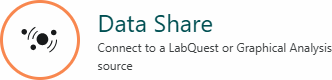 .
. - Choose your LabQuest from the list of discovered Data Sharing sources.
- Graphical Analysis will connect to your LabQuest.
- If your version of Graphical Analysis has the Pro features unlocked, select the Local data sharing option to see the list of devices.
- If your LabQuest does not show up in the list, click or tap
 and enter the IP address of the LabQuest.
and enter the IP address of the LabQuest. - If you are using a Chromebook or running Graphical Analysis from a browser, open a new browser window and enter the IP address of the LabQuest to share the data with your device.
- You are ready to continue your experiment by collecting data using the LabQuest. (The connected devices will also receive the data.) For instructions on switching spectrometer modes of data collection, see your spectrometer's user manual or this article.
Resources
- My LabQuest 2 or 3 locks up or is not identified when connected to a SpectroVis Plus or other spectrometer.
- Can I use my spectrometer to collect data at one wavelength (Beer’s law or kinetics)?
- How do I set up LabQuest for Data Sharing?
- Connection Instructions for Go Direct Sensors
- Connection Instructions for LabQuest (BTA and BTD) Sensors
- Connection Instructions for Chemistry Instruments
Need Assistance?
Call
Toll-free: 1-888-837-6437
Fill out a support request or reach us at support@vernier.com
