Using Spectrometers with Chromebooks
About Spectral Analysis
Spectral Analysis is our free application to collect, graph, and analyze spectroscopy data from spectrometers. You need to be running the latest version of the Chrome browser for full compatibility and functionality.
Connect Your Sensor Using USB
- Connect the spectrometer to the USB port of your device.
- For Go Direct spectrophotometers, do not connect the power supply, it is not needed when connecting via USB.
- For the Go Direct SpectroVis Plus, it is recommended that you remove the battery when connecting via USB.
- Launch Spectral Analysis by going to spectralanalysis.app on your Chrome browser.
- Click or tap
 .
. - Click or tap
 .
. - From the spectralanalysis.app wants to connect to a HID device box, click or tap Go Direct Sensor.
- Click or tap
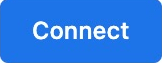 .
. - Click or tap
 .
. - Select the desired experiment type, then follow the software instructions to continue with data collection.
Connect Your Go Direct Spectrometer Using Bluetooth®
- Follow the steps appropriate for your spectrometer to prepare the spectrometer for data collection.
- Go Direct SpectroVis Plus
- Ensure your Go Direct SpectroVis Plus is charged. We do not recommend collecting data with the AC power connected.
- Turn on your spectrometer by pressing the power button once. The power LED will glow green and the Bluetooth® LED will flash blue.
- Go Direct Emissions Spectrometer
The following applies to the Go Direct Emissions Spectrometer and the Go Direct Visible Spectrophotometer in emissions configuration.- Connect the spectrometer at a USB power adapter or to a powered USB hub. The Bluetooth® LED will flash blue. Note: To use the spectrometer via Bluetooth®, do not plug the USB cable into your computer.
- Go Direct UV-VIS, Go Direct Fluorescence/UV-VIS, and Go Direct Visible Spectrophotometers
- Connect the AC Power Supply to the spectrophotometer. This supplies power to the lamp (unnecessary for emissions experiments).
- Turn the power switch to the ON position. Wait for the lamp indicator LED to remain green.
- To power the Bluetooth® radio, connect the spectrometer to the USB power adapter or to a powered USB hub. The Bluetooth® LED will flash blue. Note: To use the spectrometer via Bluetooth®, do not plug the USB cable into your computer.
- Go Direct SpectroVis Plus
- Launch Spectral Analysis by going to spectralanalysis.app on your Chrome browser.
- Click or tap

- Click or tap
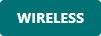 .
. - From the spectralanalysis.app wants to pair box, click or tap your Go Direct spectrometer. Your sensor’s ID is located near the barcode on the sensor label.
- Click or tap
 . The Bluetooth® LED on the spectrometer will glow blue (no longer flashing) when successfully connected.
. The Bluetooth® LED on the spectrometer will glow blue (no longer flashing) when successfully connected. - Click or tap
 .
. - Select the desired experiment type, then follow the software instructions to continue with data collection.
Resources
- How do I use Vernier USB products with a computer or Chromebook having only USB-C ports?
- Can I install a Progressive Web App, such as Graphical Analysis, on a Chromebook?
- Spectral Analysis Troubleshooting and FAQs
- Connection Instructions for Go Direct Sensors
- Connection Instructions for LabQuest (BTA and BTD) Sensors
- Connection Instructions for Chemistry Instruments
Need Assistance?
Call
Toll-free: 1-888-837-6437
Fill out a support request or reach us at support@vernier.com
