Using LabQuest Sensors with Chromebooks
About Graphical Analysis
Graphical Analysis is our free application to collect, graph, and analyze data from LabQuest sensors. You need to be running the latest version of the Chrome browser for full compatibility and functionality.
Connect Your Sensor Using USB
Connecting your LabQuest sensor to the Chromebook requires a Vernier interface.
Supported Interfaces
- LabQuest 3
- LabQuest Mini
- Go!Link
- EasyLink with an adapter
- LabQuest Stream (no longer sold)
- LabQuest 2 (no longer sold)
- Original LabQuest (no longer sold)
Connection Instructions
- Connect the sensor to the interface.
- Connect the interface to the USB port of the Chromebook.
- Launch Graphical Analysis by going to graphicalanalysis.app on your Chrome browser.
- Click or tap
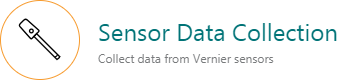 from the New Experiment list.
from the New Experiment list. - Click or tap
 , then select your interface from the options.
, then select your interface from the options.
- Use
 for LabQuest 3, LabQuest Mini, LabQuest Stream, LabQuest 2, and Original LabQuest.
for LabQuest 3, LabQuest Mini, LabQuest Stream, LabQuest 2, and Original LabQuest. - Use
 for Go!Link and EasyLink.
for Go!Link and EasyLink.
- Use
- From the graphicalanalysis.app wants to connect box, click or tap your interface, then click or tap
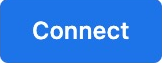 .
. - Click or tap
 .
. - You are ready to continue your experiment.
Resources
- How do I use Vernier USB products with a computer or Chromebook having only USB-C ports?
- Can I install a Progressive Web App, such as Graphical Analysis, on a Chromebook?
- Connection Instructions for Go Direct Sensors
- Connection Instructions for Spectrometers
- Connection Instructions for Chemistry Instruments
Need Assistance?
Call
Toll-free: 1-888-837-6437
Fill out a support request or reach us at support@vernier.com
