Instructions for Updating LabQuest 3
To determine which version of the LabQuest software you are running, select System Info, ![]() , from the Settings screen,
, from the Settings screen, ![]() .
.
The current LabQuest 3 version available for download can be found on the Vernier website.
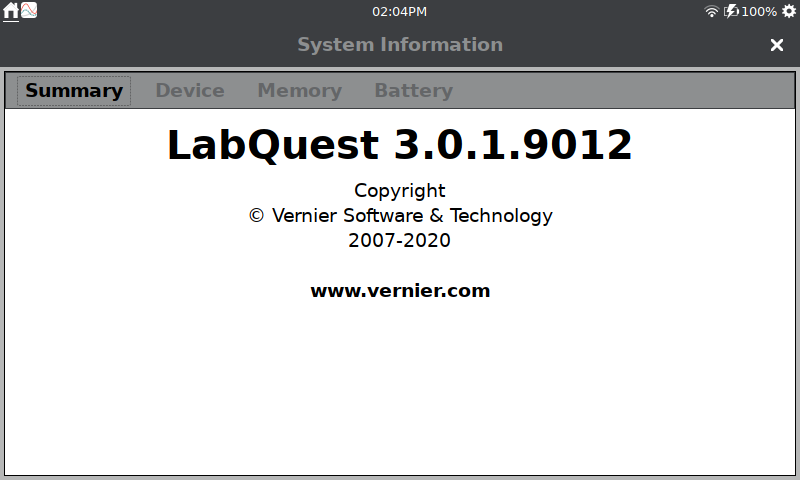
Using a USB Flash Drive
This update method is for a LabQuest unit running version 3.0.1 or newer.
- Access the LabQuest 3 update file from the Vernier website.
- Download the SWU update file to the root directory of a USB flash drive.
- Connect the USB drive to the LabQuest unit. When the update file is found, the Update app launches.
- If the update is a newer than the one currently running on your LabQuest, the Update button will become active. Tap
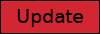 to start the update.
to start the update.
Do not disconnect the USB flash drive until the update is complete.
Updating Over-the-Air
You must be running LabQuest version 3.0.2 or newer to use this option.
- Make sure your LabQuest is connected to a Wi-Fi network that has internet connectivity.
- Launch the Update app,
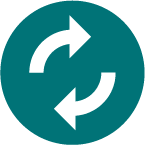 , from the Settings screen,
, from the Settings screen, 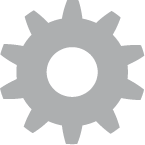 . This initiates an update check.
. This initiates an update check. - If an update is available, the Update button becomes active. Tap
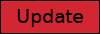 to download and apply the update. The update starts automatically once the download is complete.
to download and apply the update. The update starts automatically once the download is complete.
It can take up to six minutes for the update to complete.
