For activating Graphical Analysis Pro on iPad and iPhone, see
How do I activate Graphical Analysis Pro on an iPhone or iPad?
Users must enter a ten-character (mixed case – e.g., aBcD) License Key while connected to the internet to unlock the additional features in Graphical Analysis Pro. If you instead have a twelve-character (all caps – e.g., ABCD) activation code, you’ll need to first use it to obtain a license key. See How do I redeem a Vernier product license activation code? How do I extend an existing license?.
License Activation from the New Experiment (Welcome) Screen
- Do one of the following:
- Install (if not installed already) then launch Graphical Analysis app on your device.
- Using a Chrome or Edge browser, navigate to graphicalanalysis.app
(macOS, Windows, ChromeOS, or Android OS devices only)
- At the lower edge of the welcome screen, type or paste the license key into the activation entry box, then click or tap
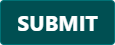 .
. - The key should be accepted.
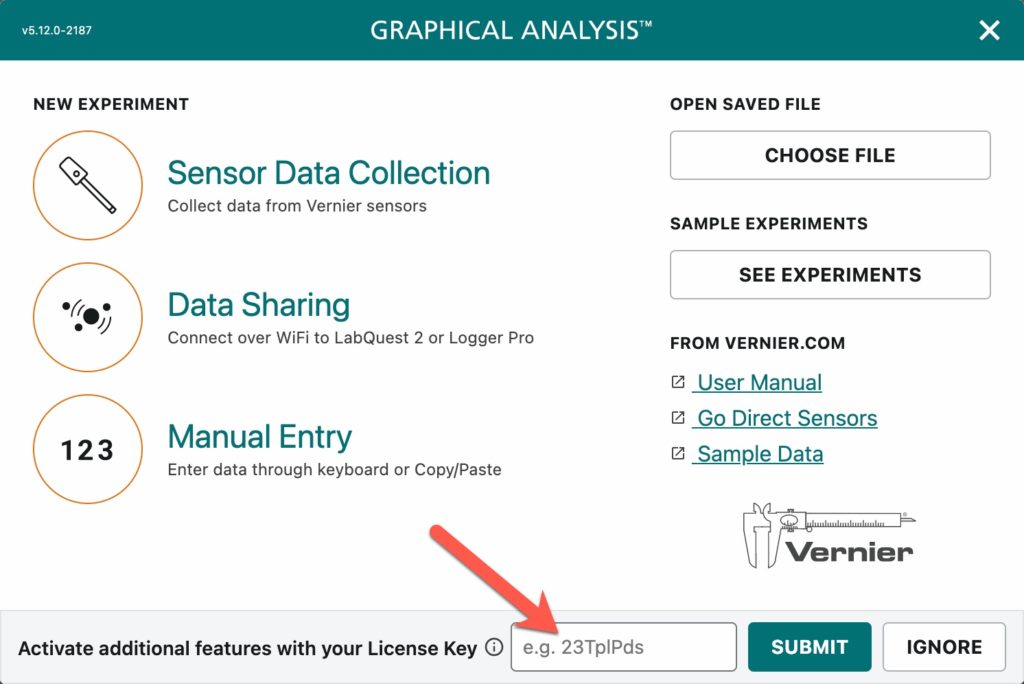
License Activation from the About Screen
If you do not see the License Key field in the welcome dialog, it may be that you or another user has clicked the IGNORE button, which hides this field. In this case, access the key field in the About dialog.
- Click or tap More Options (
 ), then select About.
), then select About. - Type or paste the license key into the activation entry box, then click or tap
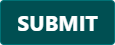 .
. - The key should be accepted
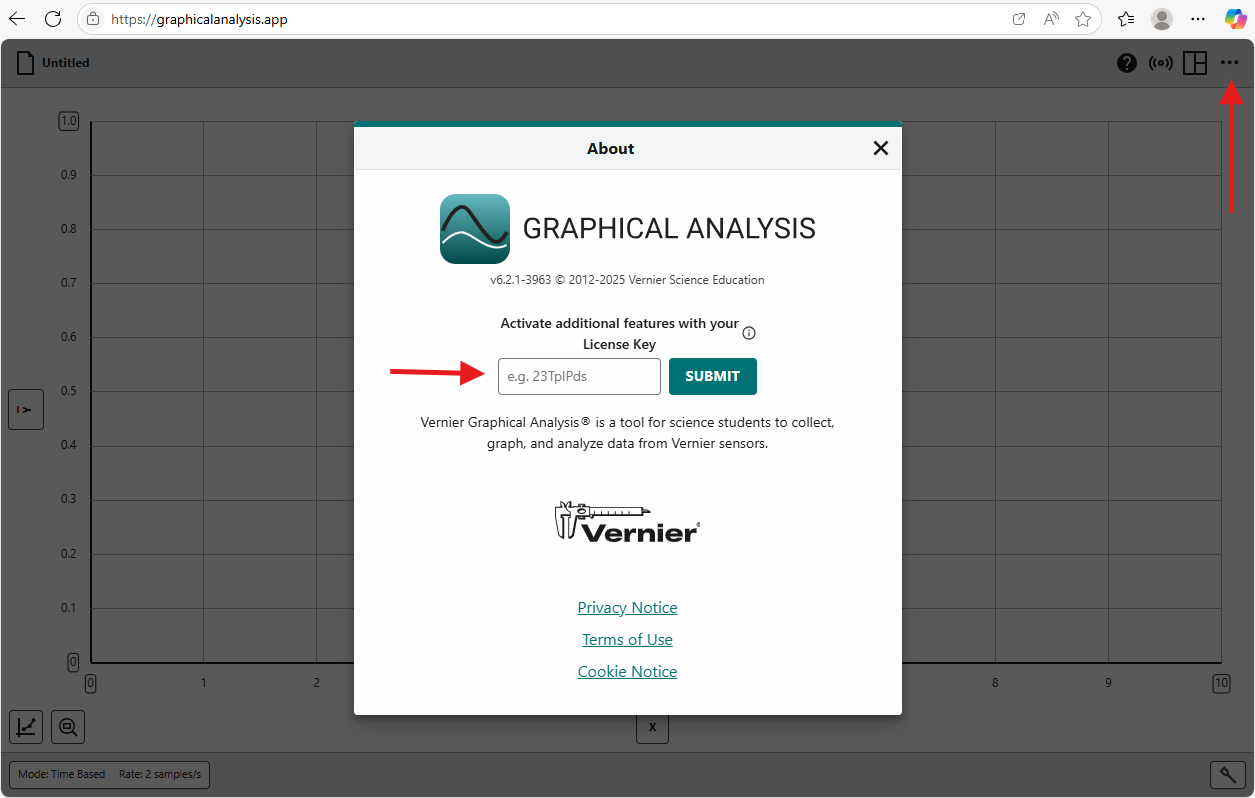
If you enter your code and get an error message that states “Invalid Key,” either the key is bad, expired, or is from a customizable site license that has been used by more than one person.
License Activation using a Link
If you’ve been given a link to activate Graphical Analysis Pro, open the link in the Chrome or Edge browser and follow instructions presented.

