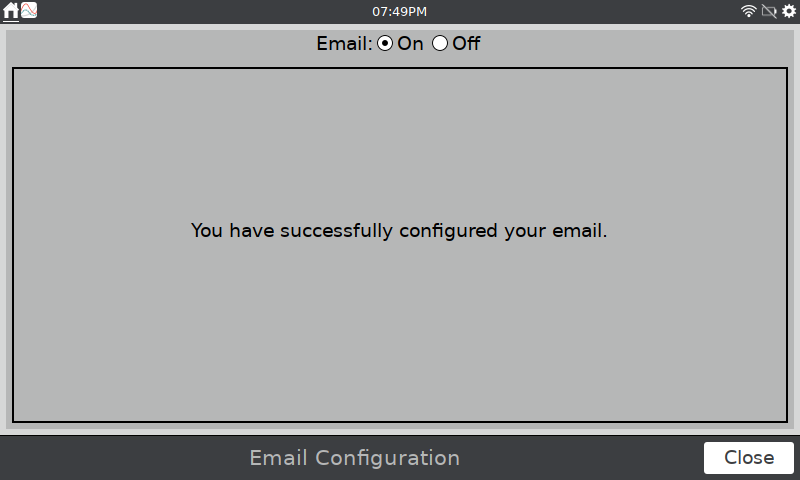This information pertains to LabQuest 3.
If you have a LabQuest 2, see this article.
The original LabQuest does not support this feature.
Related Links
How can I set up Gmail on LabQuest 3 using the manual configuration option?
How can I setup email on my LabQuest using a Yahoo mail account?
How do I set up LabQuest 2 or LabQuest 3 to email data with labquest@vernier.com instead of my own email account?
Is there a way to tell which LabQuest 3 sent an email?
My LabQuest 3 is not sending emails; what can I do?
Instructions
To set up email data with a Gmail account, your LabQuest 3 unit needs to be connected to a wireless network with internet access.
1. From the Settings screen, tap Connections.
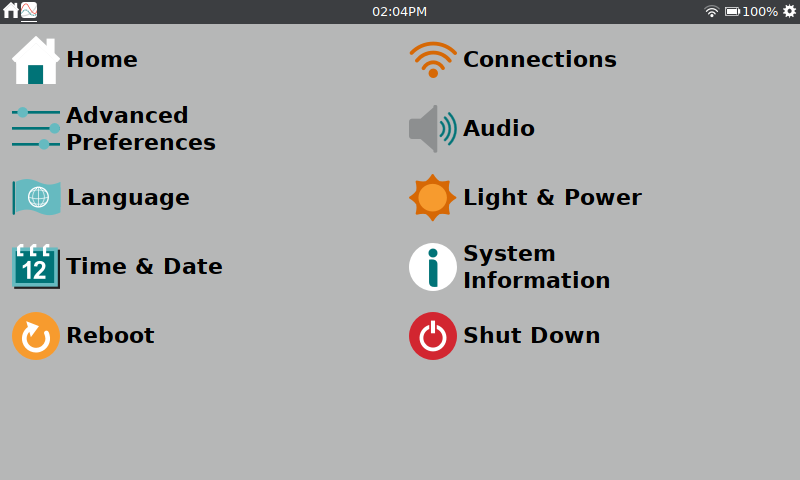
2. Tap the Email gear icon.
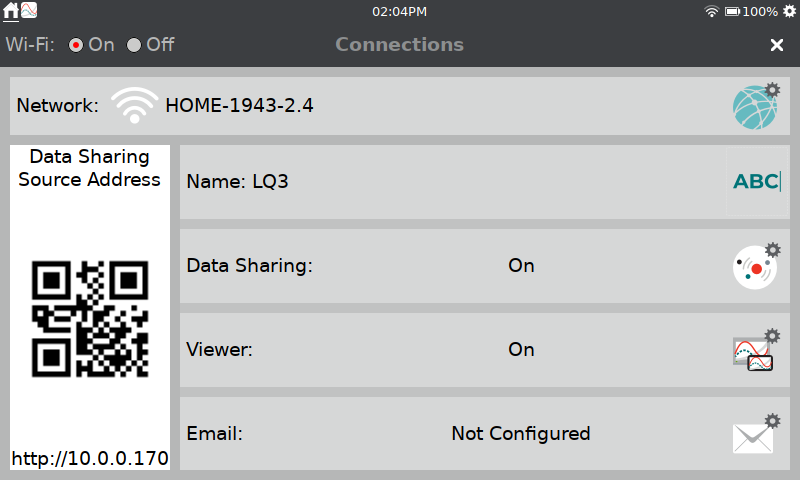
3. Turn Email On and then enter your Email address.
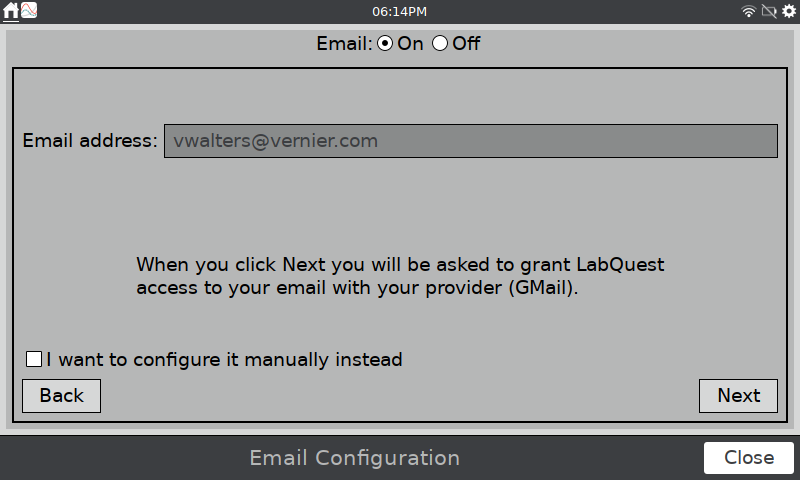
4. Tap Next to proceed. It can take several seconds for the Sign in – Google Accounts screen to load.
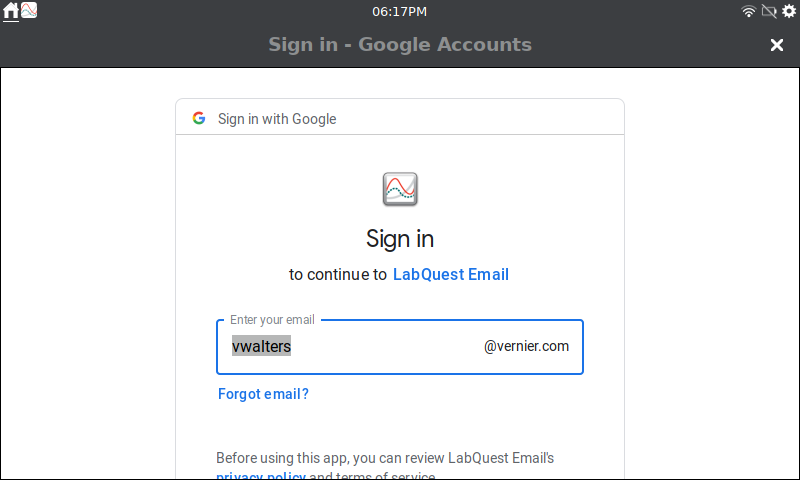
5. Scroll to the bottom and tap Next again. Enter your password and tap Next.
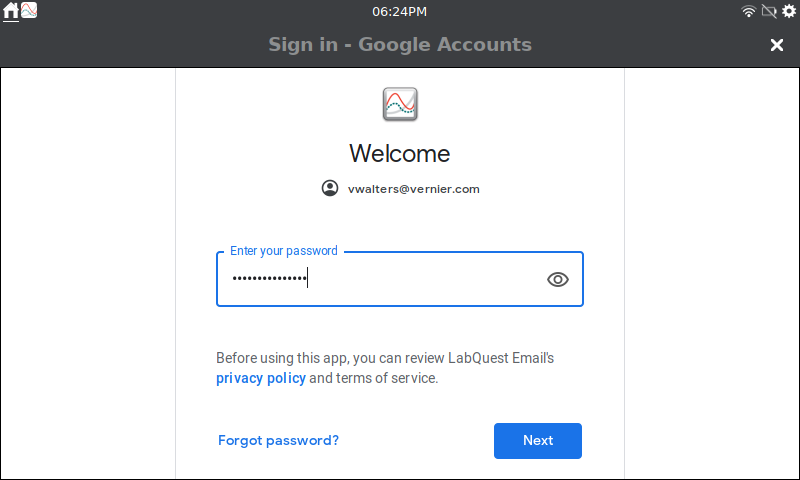
6. Address any applicable two-step authentication needed to proceed.
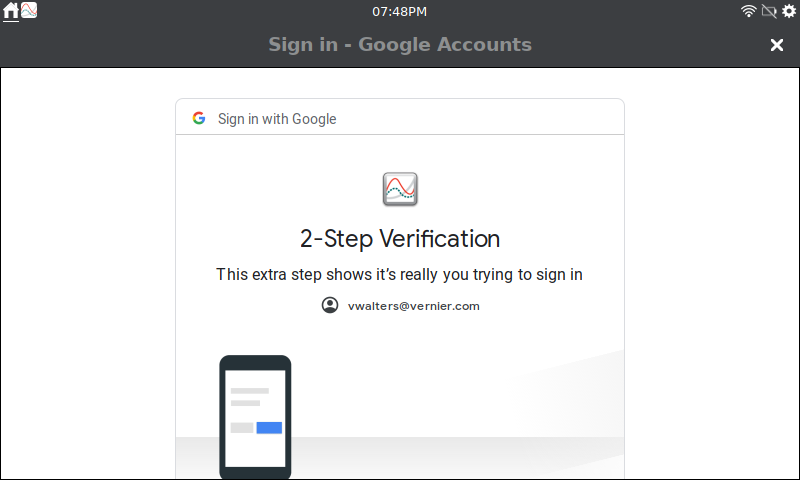
7. After authentication is complete, tap Allow to grant permission to your LabQuest 3 unit to use this email account.
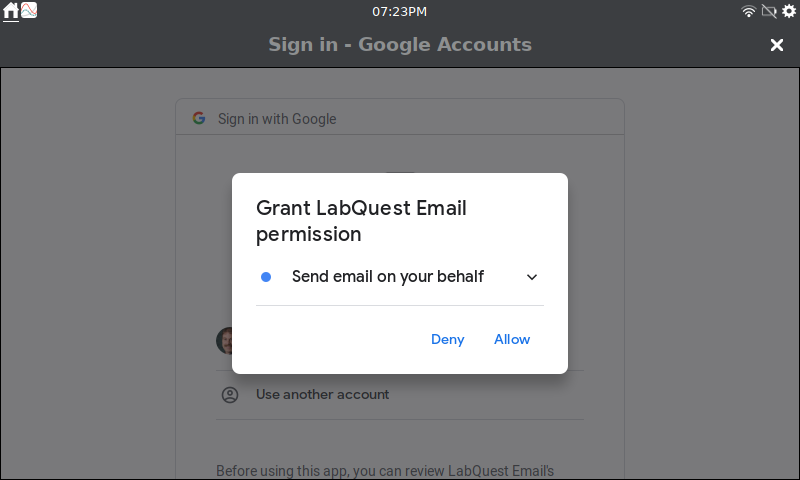
8. Tap Allow again to confirm your selection.
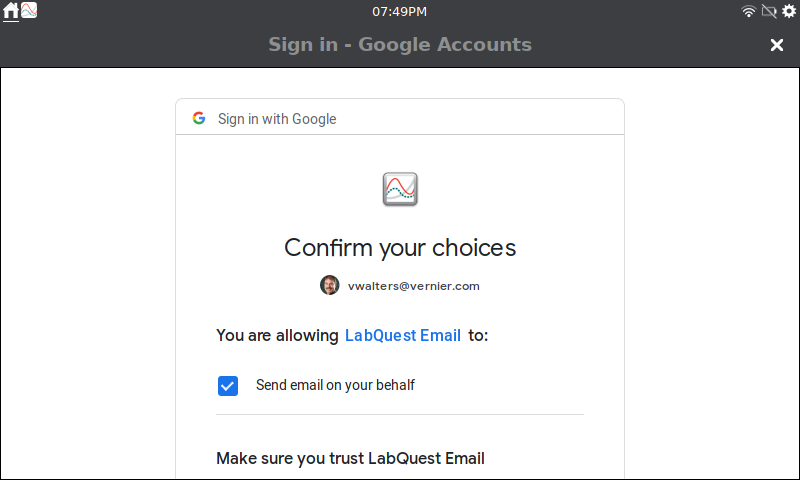
9. Tap Close to exit the setup. An email will be sent to your email address from LabQuest 3 to confirm that the setup is complete.