This information pertains to LabQuest 3.
If you have a LabQuest 2, see this article.
The original LabQuest does not support this functionality.
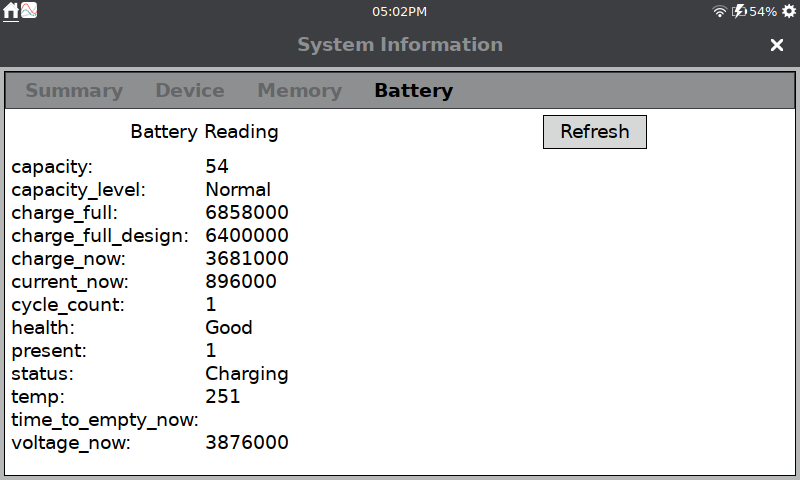
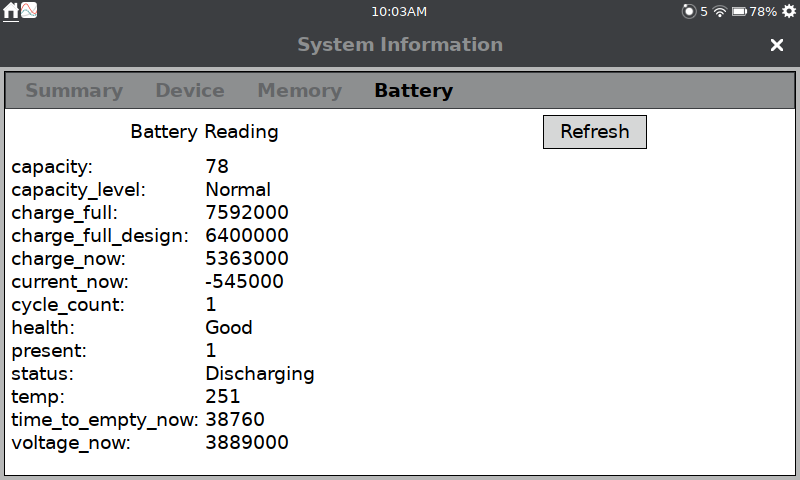
In the System Information dialog there is a Battery tab that provides information from the internal fuel gauge (software that monitors the battery) that can be used to diagnose battery issues. These values are intended to give you a snapshot of the battery status. To access the information, choose System Information from Settings, then tap the Battery tab.
Summery of the Battery tab Information
| Field | Units | Notes |
|---|---|---|
| capacity | % | Percent charged⚊this value is shown on the top status bar. |
| capacity_level | none | Text field⚊Full, Normal and Low are typical entries. |
| charge_full | µAh | Used to calculate the 100% charge. This value will update over time as the software learns the battery. |
| charge_full_design | µAh | Used to determine the battery health. |
| charge_now | µAh | This is the current charge value of the battery. 152000 is used as the lowest value for percent charged calculations. |
| current_now | µA | This is the amount of current being supplied by (or to) the battery. A positive number indicates the battery is charging. |
| cycle_count | none | This is the number of full-charge battery cycles the battery has undergone. Typically, a battery will support 300 or more. |
| health | none | Text field⚊Good and Dead are typical entries. |
| present | none | 1 indicates a battery is detected. |
| status | none | Text field⚊Full, Charging, Discharging, Empty are typical entries. |
| temp | 1/10 ºC | Battery temperature (note the unusual units). |
| time to empty now | seconds | This is an estimate of the time before the battery will fully discharge. The field is empty when the battery is charging. |
| voltage now | µV | The current voltage of the battery. A fully charged new battery is 4.2V. |
Additional Information
- After an update or when a battery has been removed and replaced, the default battery profile is reported by the fuel gauge. It can take several charge cycles before the information represented on the screen will reliably reflect the current status of the battery.
- The values are not updated while the dialog is open. If leaving this dialog open to monitor the battery, you will need to periodically tap the Refresh button to update the values.
- The value shown on the top bar should match the capacitance value shown on the battery tab. These values can get out of sync if the LabQuest was on when charging started and then powered off before charging completed. In this situation, the battery level on the top bar reports the reading when the battery was turned off and does not update until there is a change in the battery capacity as the battery starts to discharge. You can force the readings to synchronize by rebooting the LabQuest.
