Below is a list of differences between LabQuest 3 and LabQuest 2. Features that are otherwise the same are not mentioned.
Hardware
- NEW Capacitive touch screen, like a smartphone or tablet
- LabQuest 3 does not include a stylus or stylus tether.
- NEW Larger screen (17.64 cm diagonal compared to 13.1 cm for LabQuest 2)
- NEW Two full-speed USB 2.0 ports for sensors and accessories
- Ports no longer on LabQuest 3
- SD card slot
- Audio In (microphone) port
- Charging station / Serial port
- NEW Micro USB port for computer connectivity
- Included Micro USB Cable (
CB-USB-MICRO )
- Included Micro USB Cable (
- NEW Higher capacity battery (24.42 vs. 12.21 Watt·hours)
- Higher current AC adapter (2500 vs. 1500 mA)
- Internal sensors—GPS and Microphone only
- LabQuest 3 does not include accelerometers, a light sensor, or an internal temperature sensor.
Software
General
- NEW Updated color theme and icons
- NEW Top Notification bar (instead of bottom bar)
- Access to the Home screen,
 , by tapping left side of top bar
, by tapping left side of top bar - Access to Settings,
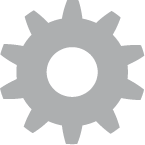 , by tapping the right side of top bar
, by tapping the right side of top bar - Access to the Connections app,
 , from the Settings
, from the Settings
- Access to the Home screen,
- NEW Battery level shown as a percent and not just an icon
- GPS signal,
 , showing the number of acquired satellites
, showing the number of acquired satellites - Icons of open applications displaying in the Notification bar
- The currently running application is underlined.
- The order of icons relates to the order in which the apps appear when you switch apps.
- NEW Software supports gestures
- Switch between running apps by swiping left or right from the edge of the screen.
- For a complete list of gestures, see Which gestures work with LabQuest 3 touch screen?
- All applications are accessed from the Home screen,
 (no longer in folders).
(no longer in folders). - Access to device configuration apps from Settings,
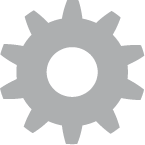 .
.
- Printing no longer needs configuration (v 3.0.3 and newer) Can LabQuest 3 print to USB and Network Printers?
- NEW Update App for accessing Over the Air Updates and Resetting Factory Defaults
- Improved four-row keyboard layout
- Updated power profiles for conserving batter power between charges
- Make changes using the Light & Power app,
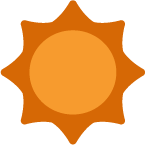 .
. - For more information, see How can I keep my LabQuest 3 screen from turning off so quickly?
- Make changes using the Light & Power app,
- High-contrast mode not supported
LabQuest App 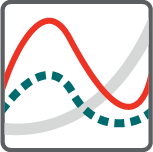
- Collect buttons (
 ,
,  ,
,  ,
,  ) only available when the LabQuest App,
) only available when the LabQuest App, 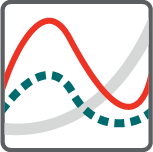 , is running
, is running - Run Selector,
 , and Store Run,
, and Store Run,  , buttons now located in the bottom bar
, buttons now located in the bottom bar
- They are also available from the Table screen,
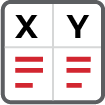 , as well as the Graph screen,
, as well as the Graph screen,  .
.
- They are also available from the Table screen,
- Table only displaying data from one dataset at a time
- Run Selector changes which dataset you are viewing.
- NEW Experiment Viewer app,
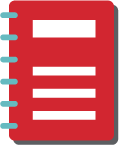 (replacing some LabQuest App functionality)
(replacing some LabQuest App functionality)
- This replaces the View Lab Instructions tab from within LabQuest App.
- Internal sensor user guides are now accessed from the Experiment Viewer app.
- NEW LabQuest App supports gestures (see Which gestures work with LabQuest 3 touch screen?)
- Manually scale graphs using pinch/zoom/pan gestures.
- Main Graph, FFT Graph, and Peak Integration Graph
- Scroll table and dialogs using the touch-and-drag gesture (no more obvious scroll bars).
- Manually scale graphs using pinch/zoom/pan gestures.
- Table includes a row-reference-number column
- Changing the full-spectrum-mode color background between full-screen and narrow-strip can only be done using a menu.
- From the Graph screen, choose Show Graph ▶ Show Spectrum from the Graph menu.
- Used with spectrometers
- LabQuest 2 supported double-tapping the graph
- From the Graph screen, choose Show Graph ▶ Show Spectrum from the Graph menu.
- NEW Ability to add additional sensors to a file that already has data
(This is also in LabQuest 2 version 2.8.6)- Added sensors can collect data.
- Columns are added to all data sets.
- Existing datasets include an empty column for added sensors.
- Columns for new sensors need to be added to the graphs manually.
- LabQuest 2 would block the addition of sensors, preventing the sensors from showing on the meter and making it appear as sensor malfunction.
Other Applications
- NEW Experiment Viewer app,
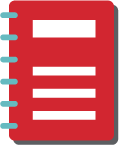
- PDF file reader
- Over 75 experiments included
- Experiments support LabQuest (wired BTA/BTD) and Go Direct sensors.
- Open PDF files stored on a USB drive and save them to your LabQuest 3.
- Replace experiment files that come on the device with updated or user-modified versions.
- Add your own experiment files to LabQuest 3.
- LabQuest 3 user documents available
- Access internal sensor user guides.
- Access the complete LabQuest 3 User Manual.
- Periodic Table app,

- Element data is viewed in an in-app dialog instead of separate apps.
- Connections app,

- This app is accessed through Settings,
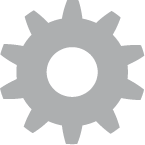 , and not the Home screen,
, and not the Home screen,  .
. - Updated icons for the setup options (no longer all gears)
- NEW Email service that requires no Email Setup (v 3.0.3 or newer)
- This app is accessed through Settings,
- Camera app,

- Faster USB ports support cameras that don’t work with LabQuest 2.
- For a list of supported cameras, see What USB cameras work with the LabQuest 2 and LabQuest 3 Camera App?
- Faster USB ports support cameras that don’t work with LabQuest 2.
- Language Localization,
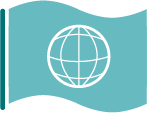
- Japanese and Thai are built-in (LabQuest 2 required a special build)
- NEW Vietnamese (v 3.0.3 and newer)
- NEW Update app,
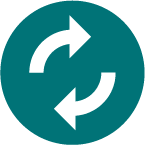 (Available in version 3.0.2 or newer)
(Available in version 3.0.2 or newer)
- Supports Over-the-Air updates when LabQuest 3 is connected to a Wi-Fi network with internet connectivity
- Supports resetting factory defaults
