If your school is moving to iPad, you may wonder what the most cost-effective path to use Vernier sensors would be. Each school is a bit different, so this guide is intended to help you navigate some of the most common questions.
If you are starting from scratch, the answer is easy—purchase Go Direct sensors. These will connect directly to iPad by Bluetooth.
If your school is like most, you probably already have at least some Vernier sensors. If so, and they are still in working order, you will have to decide whether you want to invest in new interfaces, such as LabQuest 3 (
Sensors
The biggest part of a school’s investment is usually in the sensors themselves. Good news—most sensors manufactured after 2003 are iPad-compatible, as long as you have a LabQuest Stream (
| Sensor/Connector Type | Compatible? | Notes |
|---|---|---|
 |
Yes | Go Direct sensors connect to an iPad via wireless Bluetooth connection. |
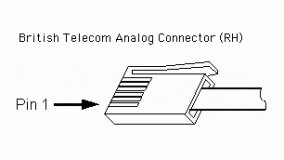 |
Not directly | Analog sensors with BTA connectors need to connect to the iPad using an interface with Bluetooth connectivity. These interfaces are no longer sold. The sensors can also be used with Data Sharing (see below). |
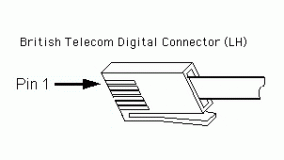 |
Not directly | Digital sensors with BTD connectors need to connect to the iPad using an interface with BTD ports and Bluetooth connectivity. These interfaces are no longer sold. The sensors can also be used with Data Sharing (see below). |
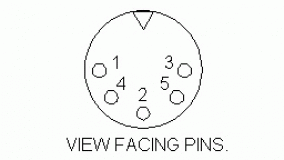 |
Not directly | Sensors with DIN, stereo, US phone, or other connectors, with the appropriate adapter, can only be used with Data Sharing (see below). |
 |
Not directly | Go!Temp ( |
 |
Not directly | Go! Motion ( |
 |
Yes | Go Wireless Temp, Go Wireless pH, and Go Wireless Electrode Amplifier can be used with iPad running the Graphical Analysis GW app for iPad rather than Graphical Analysis or Graphical Analysis Pro. (Discontinued) |
 |
Yes | Go Wireless® Heart Rate ( |
 |
Not directly | USB only Spectrometers and Mini-GC can only be used with an iPad through Data Sharing (see below). (Discontinued) |
Interfaces
Interfaces are used to connect wired (BTA or BTD) sensors to a device such as a iPad. In the case of LabQuest 2 or LabQuest 3, it is the device itself.
| Interface | Compatible? | Notes |
|---|---|---|
 |
Not directly | Go!Link ( |
 |
Not directly | LabPro ( |
 |
Yes | Go Wireless Link can be used as a Bluetooth interface with iPad running Graphical Analysis GW app rather than Graphical Analysis or Graphical Analysis Pro. (Discontinued) |
 |
Not directly | LabQuest ( |
 |
Yes | LabQuest Stream ( |
 |
Not directly | LabQuest Mini ( |
 |
Yes | LabQuest 2 ( |
 |
Yes | LabQuest 3 ( |
| Others | No | We made several other interfaces over the years, including ULIs, Serial Boxes, MPLIs and more. These older interfaces are not compatible with iPad. (Discontinued) |
Data Sharing
One of the most popular ways to use an iPad with older, wired sensors is to couple the iPad with a LabQuest 2, LabQuest 3, or a computer running Logger Pro 3. The data are collected on one source device, then shared with multiple student iPad via WiFi. This is best explained in our short video at: https://www.vernier.com/video/data-sharing-with-labquest-2-overview/
The subscription-based Graphical Analysis Pro app has the ability to data share via an internet connection. The main difference from what is noted above is that the students you are data sharing with do not need to be on the same Wi-Fi network. For additional information, see:
How can I use Data Sharing in Graphical Analysis Pro for remote learning?
Software
A lot of people ask “Do you have Logger Pro for iPad?“. Since there was not a way to convert Mac or Windows software to iPadOS, we developed a suite of Analysis apps for use with iPad.
- Graphical Analysis – free app for use with most sensors
- Graphical Analysis Pro – for-purchase upgrade to Graphical Analysis (1, 3, & 5 year license options)
- Spectral Analysis – free app for use with Go Direct Spectrometers
- Instrumental Analysis – free app for use with Go Direct Mini GC and other instruments
- Vernier Video Analysis – for-purchase app for analyzing motion of objects in a video (1, 3, & 5 year license options)
Related:
● What are the differences between Graphical Analysis Pro and Logger Pro?
● What features are available in Graphical Analysis Pro that are not available in the free version?
Lab Books
We have updated most of our lab books to include instructions that work with the Graphical Analysis app and our other “Analysis” apps. You can access the updated version of any book you have purchased by logging into your Vernier web account at: https://www.vernier.com/account. For more information, see How do I access my lab books from my account on the Vernier website?
Conclusion
We are here to help! We can help you find the best solution for your classroom and budget, including reviewing your school’s purchase records from 1997 to now and figure out how to update your technology without spending a lot of money. Please don’t hesitate to contact us for advice.
