Yes. Position vs. time and velocity vs. time graph matching is supported in Graphical Analysis and Graphical Analysis Pro.
- Launch Graphical Analysis app, then connect a Motion Detector to your device.
- From either graph, click or tap Graph Options,
 , and choose Add Graph Match.
, and choose Add Graph Match. - Choose either Position or Velocity. (A single graph of the selected type will appear, showing a three-segment target trace to match.)*
- Have the person attempting the match study the graph and prepare for data collection.
- When ready, click or tap
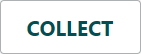 to start data collection.
to start data collection. - To repeat the match, click or tap
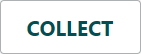 again.^
again.^ - Repeat Steps 2 and 3 to show a different target to match.
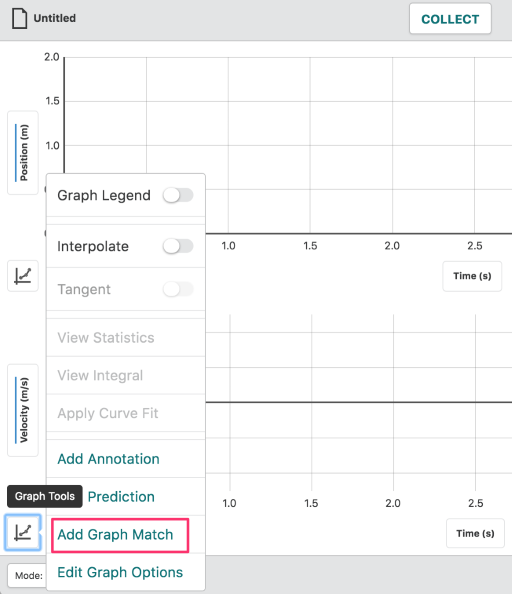
* To have multiple groups match the same file, save the file before any student attempts to match the graph (click or tap the File Menu, ![]() , choose Save As…). Give the file a descriptive title and save it to a shared folder or other location accessible to students. Multiple students can download the file to their own devices, connect a motion detector, and try the same graph match.
, choose Save As…). Give the file a descriptive title and save it to a shared folder or other location accessible to students. Multiple students can download the file to their own devices, connect a motion detector, and try the same graph match.
^ If desired, you can hide or delete a previous match before attempting to match the graph again. To hide the data, click or tap on the vertical axis label and toggle the switch next to the position (or velocity) column selected to plot on the graph`. To delete the data, click or tap delete, ![]() , next to the Data Set name, then choose Delete.
, next to the Data Set name, then choose Delete.
Related Articles
- Are there graph matching files for Graphical Analysis (like those found in Logger Pro) for Physics with Vernier Lab 01: Graph Matching?
- Can I do Graph Matching with my Motion Detectors and TI calculators?
- Can you create new match files for Logger Pro?
- How do you create new match files for MacMotion or Motion?
