This issue is related to the package (or installed) versions of our Apps.
If you are using the Progressive Web App versions, see
How do I connect USB sensors to the Progressive Web App version of Graphical Analysis (and other Vernier apps)?
Only the Progressive Web App should be used on Chromebooks.
Packaged Apps are no longer supported on Chromebooks.
When using a Chromebook, make sure you are using the Chrome version of the app. Many Chromebooks are able to run Android apps from the Google Play Store. Graphical Analysis, Spectral Analysis, and Instrumental Analysis are available for both Chrome and Android, and look almost identical when run on a Chromebook.
This is problematic because the Android version of these apps will launch on compatible Chromebooks, but will not see any USB connections. Bluetooth connections often fail to work as well.
On Chromebooks you can tell if the app running is built for Chrome or Android from the color of the top title bar. If it is black, it is the Android version and needs to be removed from the device and replaced with the Chrome version. If it is white/gray, it is the Chrome version and is expected to work with USB devices.
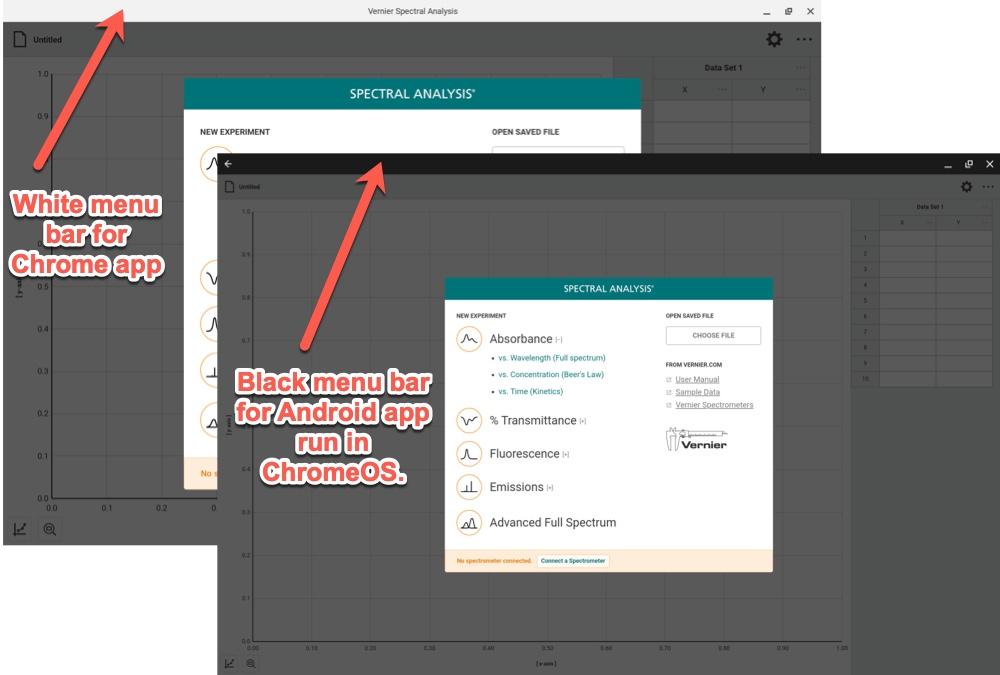
In addition, Android-compatible Chromebooks may show a dialog on connecting a USB device, offering to connect the USB device to the Android subsystem:
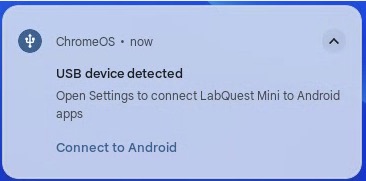
Do not click Connect to Android, or Graphical Analysis will not be able to see the device. If you do click this dialog, disconnect the USB device and reconnect it.
