When LabQuest 2 starts up, it should automatically launch a screen with menus for “File Sensors” across the top. If it turns on and loads the home screen with “LabQuest App and Audio Function Generator” across the top, this is caused by software corruption.
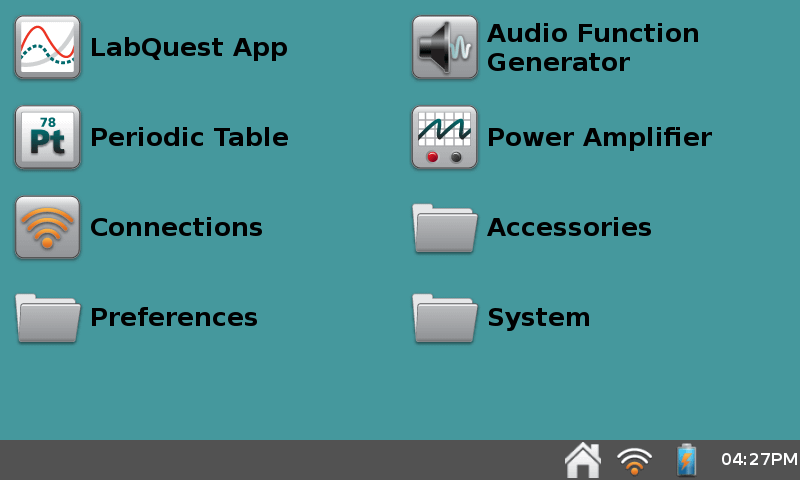
A software update can usually fix this issue:
https://www.vernier.com/support/updates/labquest/labq2/
In some cases the update won’t be able to run, so you may need an alternate software recovery method:
LabQuest 2 software corruption recovery instructions
If you’ve already been using the LabQuest unit and are having trouble getting back into the app by tapping “LabQuest App” on the Home Screen, this is probably a screen calibration issue:
Why is my LabQuest 2 screen unresponsive or acting like I am tapping on the wrong spot?
We’ve seen a few cases where a water damaged unit had an issue where the touch screen didn’t work in a corner, but if that is the problem you won’t be able to calibrate the screen either (you’ll get stuck on the 4th point). The only solution to a damaged screen is for the unit to be returned for repair. However, note that even with a mis-calibrated or damaged screen, rebooting will still bring up the app.
