Graphical Analysis App
- Connect the amplifier to your device using Graphical Analysis app (v4.5 or newer).
- Click or tap sensor setup,
 .
. - In the Sensors dialog box, click or tap Sensor Channels.
- Check the box for the desired unit
- Click or tap Done.
The next time you connect the sensor, this channel setting will be remembered.
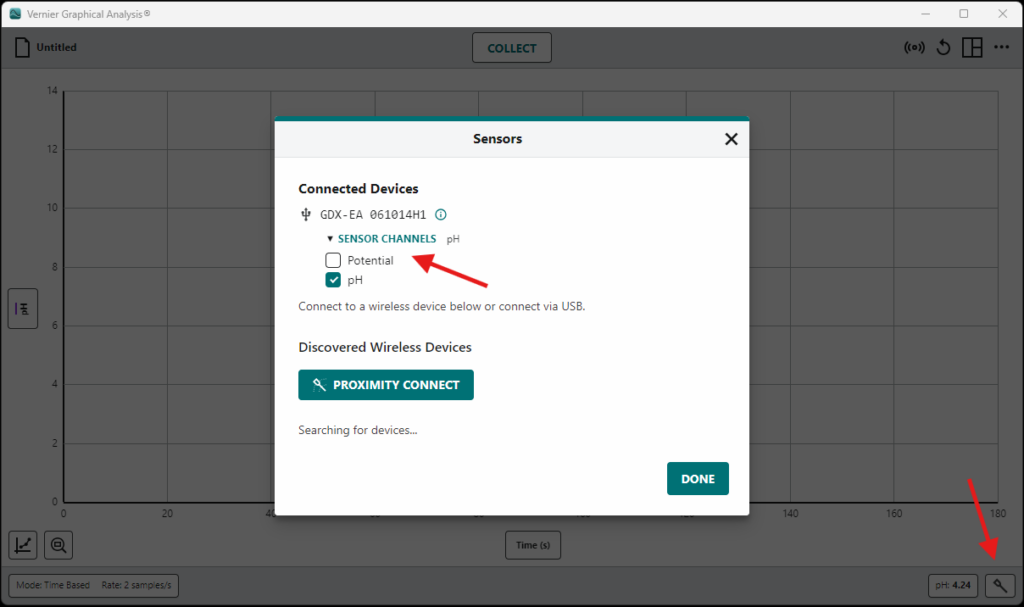
Supported Products
- Go Direct® Electrode Amplifier (
GDX-EA ) - Go Direct® Ion-Selective Electrode Amplifier (
GDX-ISEA )


