The following information describes how to set up wired Vernier Photogates (VPG-BTD) when using LabQuest as a standalone device.
If you are collecting data with a computer and Logger Pro, see this article.
If you are collecting data with Graphical Analysis or Graphical Analysis Pro, see this article.
If you are collecting data with Go Direct Photogates, see this article.
Although the output of a photogate is quite simple (blocked or unblocked), timing is determined by the photogate timing mode in the data-collection software. There are different modes for different types of experiments. The mode you use depends on what quantity you want to measure.
Vernier Photogate Default Setting
The default timing mode is Motion Timing, which is perfect for measuring g with the Picket Fence (
Are you performing a Vernier Experiment?
If you are doing an experiment from one of the Vernier lab books (e.g. Physics with Vernier), instructions for how to set up the Photogates with either Logger Pro or LabQuest are in the student versions of the experiment.
Are you writing your own lab?
If you are writing your own lab, you will need to set the timing mode and enter the correct distance/length to get meaningful data. Below is an outline for some common data-collection setups.
Photogate Setup Using LabQuest App
- For instructions on connecting a Vernier (BTD) Photogate, see https://www.vernier.com/start/vpg-btd
- Follow these instructions for changing the data-collection mode.
- Tap the Mode box or choose Data Collection from the Sensors menu.
- Choose the appropriate mode from the drop-down menu.
- Set the requested distance variable(s) to match the experiment, such as the length of the object or the distance between gates. This is used for calculating velocity and acceleration data.
- Select OK.
| Desired Measurement | Photogate Timing Mode | Distance/Length to Measure | Details |
| Instantaneous speed | Gate | Object length
Note: If the length entered differs from the actual length of the object that passes through the beam, the speed measurement will be off. For example, if you rolled a marble through the gate, you would need to know the diameter or secant of the ball that went through the beam. |
Measure the length of the object that will pass through photogate. Set up the photogate so that the object moves through it. When the object passes through the photogate, it measures how long the beam is blocked. The object’s speed (at the position of the photogate) is determined by dividing the length of the object by the blocked time. |
| Average speed | Pulse | Distance from first photogate to second | Set up two photogates so that the object will pass through both photogates.
Pay attention to which photogate you connect to the LabQuest first. This photogate will be the triggering gate regardless of the channel the sensor is connected to. Timing will not start until this gate is blocked. Timing begins when the object breaks the beam of the first photogate and ends when it breaks the beam of the second photogate. The average speed of the object is determined by dividing the distance between the photogates by the measured time. Note: The speed calculated during pulse timing is the average speed of the object between the two photogates, not the final speed at the second photogate. |
| Speed and acceleration | Gate and pulse | Object’s length | Set up two photogates so that the object will pass through both of them. Measure the length of the object.
Pay attention to which photogate you connect to the LabQuest first. This photogate will be the triggering gate regardless of the channel the sensor is connected to. Timing will not start until this gate is blocked. Three times are measured: the blocked duration of the first photogate, the blocked duration of the second photogate, and the elapsed time between the photogates. The length of the object and the blocked duration are used to calculate the speed through the first photogate. Likewise, for the second photogate. The average acceleration is determined by dividing the change in speed from the first photogate to the second by the time elapsed between the two. Note: This measurement option is not accurate due to differences between BTD photogates when measuring the time a gate is blocked. Whenever possible, use motion timing instead. |
| Speed and acceleration | Motion | If you are using a Vernier Picket Fence, Cart Picket Fence, or Ultra Pulley, no distance measurement is necessary. (The software uses the dark band spacing as the default distance.)
If you are using another or homemade picket fence, measure the distance from the leading edge of one dark band to the next. |
Attach a picket fence to the object and set up a photogate so that the object will pass through it. As the picket fence moves through the photogate and the beam is alternately broken and unbroken, each event is given a distance, based on the known spacing of the picket fence. From that distance data, velocity and acceleration are calculated.
This same timing mode is used with an Ultra Pulley or Bar Tape |
| Period of a pendulum | Pendulum | N/A | Place the photogate at the bottom of the pendulum swing. Photogate measures the time from the first bob pass to the third, i.e. when the bob swings back through the photogate in the original direction. |
| Projectile motion | Varies | Varies | Photogate set up for projectile motion is discussed here (How do I set up Vernier Photogates (VPG-BTD) for data collection in a projectile motion experiment?) |
Further Information
-
- The following diagram summarizes the various timing modes and how they differ in timing measurements. The diagram shows a horizontal line representing time. The vertical position represents the gate state. When the line is high, the gate is unblocked. When the line is low, the gate is blocked. Time T1 is the time that software records as the gate being blocked. In the case of Gate Timing, the diagram shows that the gate is initially unblocked, then blocked, and then unblocked again and the interface records only the time it is blocked.
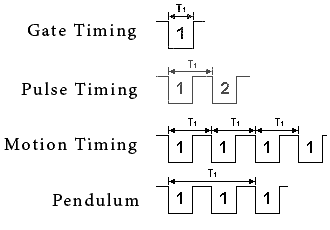
- A comprehensive tutorial can be found at http://www2.vernier.com/manuals/LabQuest_Introduction_to_the_Vernier_Photogate.pdf
RELATED TILS
How can I use Vernier Photogates (VPG-BTD) to time the Science Olympiad Scrambler event?Why does my photogate record a really high velocity at the beginning of a trial with a picket fence?How can I use a Vernier Photogate to measure g?Why is my picket fence blue and black instead of clear and black?How can I use a photogate to count events?How to install LabQuest App templates for Vernier Photogate (VPG-BTD) data collection with LabQuest App.
Note: For data collection with TI devices, see https://www.vernier.com/products/texas-instruments/data-collection/
