High-speed or high-frame-rate videos are useful for analyzing the motion of objects that move too quickly to capture sufficient frames for analysis in standard 30 frame-per-second videos.
The Camera app on some mobile devices makes it possible to shoot slow motion (slo-mo) video with a higher than standard frame rate. Other cameras are able to capture 60 frames per second or more with videos that play back in normal speed.
Video analysis apps such as Logger Pro, Vernier Video Analysis, and Video Physics use the frame rate marked in the video for reporting times of video frames. If the video plays back at normal speed in the analysis app, no further effort is needed to correct frame rates. The video is encoded with the correct time stamps. Analyze the video the same way you would a standard 30 frame per second video.
Some camera apps take a different approach to high-frame rate videos. Instead of playing back in real time, they play back in slow motion. This is done by intentionally marking the frame rate different from real time. For example, a video might be captured at 120 frames per second, but be marked to play back at 30 frames per second. It will thus play back at 1/4 speed. This might be useful for dramatic effects, but is less useful for physics. If the video were analyzed without taking the altered frame rate into account, any velocity measurements would be low by a factor of four, and so forth.
Logger Pro and Vernier Video Analysis allow you to alter the frame rate used in analysis. To use this feature you must know the actual frame rate of the video, which is often only possible to confirm when the video is captured. The metadata in the video will only include the slow-motion 30 frame per second rate. Note this frame rate when the video is captured, and use it in the app to correct for this rate difference.
In Logger Pro you can change the frame rate in Video Options; in Vernier Video Analysis the Advanced Video Options are accessed in the gear icon below the video scrubber.
Video Physics does not have the ability to change the frame rate used in analysis.
The camera apps in some phones create an additional frame-rate problem and opportunity: Videos are configured to play back in real time for a while, then play in slow-motion, and then conclude in real time. Usually the moment when the speed changes is under your control when editing the video in the camera app. Once the video has been moved outside of the capturing device it is difficult to alter these times.
If the motion of interest is entirely in the slow-motion segment, analyze the video as a slow-motion video above. If the motion of interest crosses between segments, it cannot be analyzed since the apps assume a single frame rate during the motion. The apps will typically display an incorrect frame rate for these dual-rate videos, since the apps assume there is a single frame rate throughout the video. This will affect time values for analysis.
If the motion is entirely in a high-frame-rate segment that plays back at normal speed, then no correction is needed at analysis time. As a result a useful workflow is to adjust the segments in a high-speed video so that there is no slow-motion segment.
On iOS 13.5 and iOS 14, for example, the lower portion of the the screen after tapping Edit on a slow-motion video is this, showing the sliders to adjust the slow-motion segment.
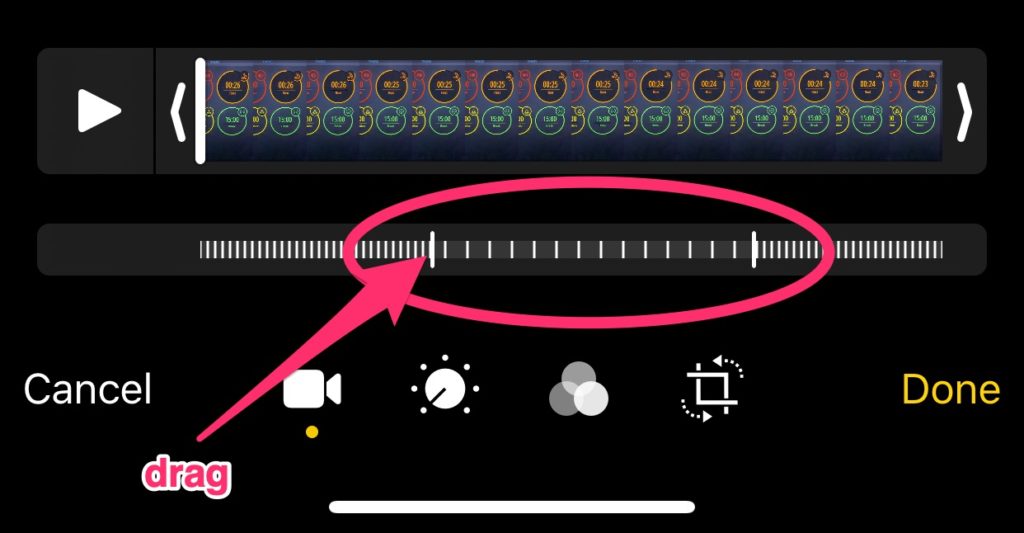
Move the left slider all the way to the right to eliminate the slow-motion segment.
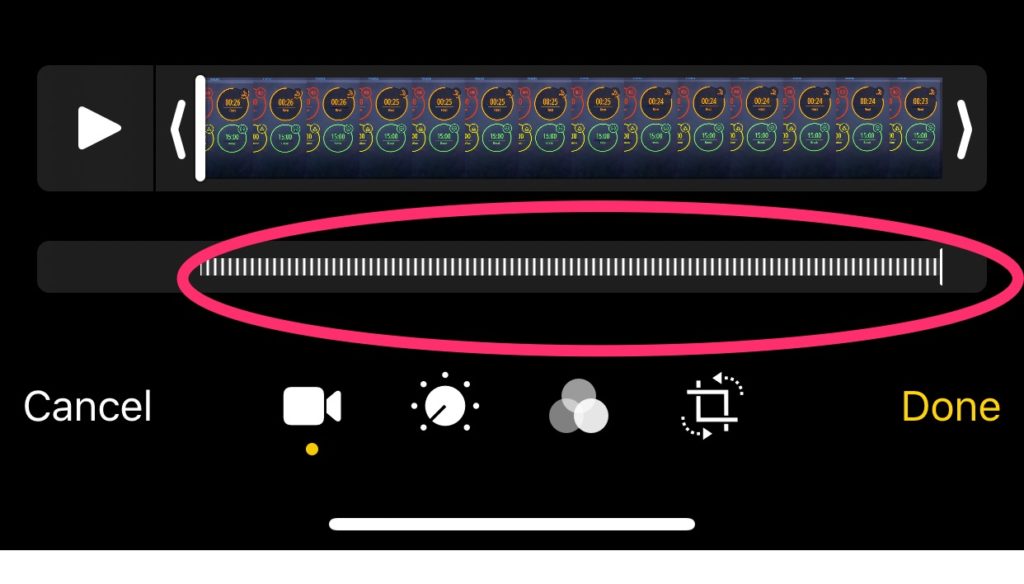
Thanks to David Strasburger of Lawrence Academy for this last tip.
Quick Time Player also has a similar slider to the one shown above in iOS. If you video has a slow motion segment you will want to move the slider on the left all the way to the right to preserve the frame rate and original duration of the video.


For further details on processing video, see
- My video doesn't play correctly in Vernier Video Analysis. What can I do?
- My video doesn't open in Logger Pro. What can I do?
