Logger Pro—Data Sharing Support Installation
The installation of Logger Pro 3.8.6 and newer includes the option to install support for Data Sharing. Note: Data Sharing is installed by default on Macintosh when using Logger Pro version 3.8.7 and newer. No additional action is required during installation.
WINDOWS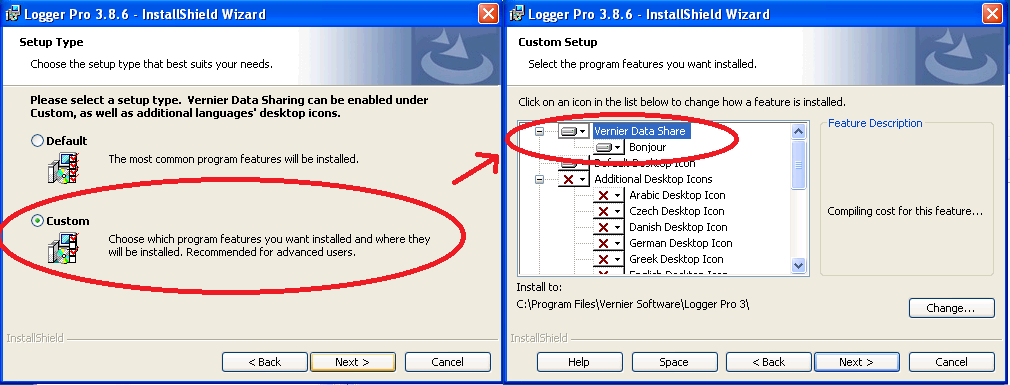
MAC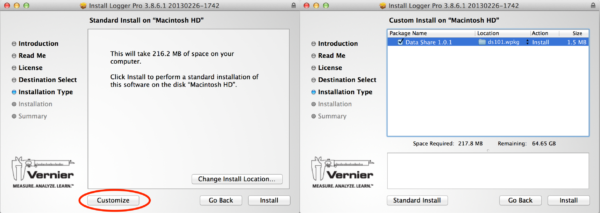
After enabling this option during the install process of Logger Pro, you will see a Data Sharing option in the File menu of Logger Pro. If you do not see Data Sharing in the File menu, reinstall Logger Pro, taking care to include Data Sharing.
Logger Pro—Data Sharing Activation
Choose Enable Data Sharing from the File menu to activate Logger Pro as a Data Sharing source. Note that when Data Sharing is enabled, Logger Pro automatically stores runs before collecting the next run. This change in behavior will revert when Data Sharing is turned off.
Graphical Analysis App—Computer or Mobile Device Setup
Note: Data Sharing from Logger Pro to Graphical Analysis on a Chromebook (or the Progressive Web App version on a computer) is not supported.
- Download and install Graphical Analysis app appropriate for your platform.
- Connect your device to a Wi-Fi network. Data Sharing will not work unless both the computer running Logger Pro and device running Graphical Analysis are on the same network.
a. Connect your device to the same network your computer is using.
b. Verify that the correct network name is displayed. - Connect to Logger Pro using Graphical Analysis app.
a. Open Graphical Analysis.
b. Select Data Sharing from the New Experiment menu.^
c. Select your computer from the discovered devices menu.*
^ If your Graphical Analysis App has the Graphical Analysis Pro features unlocked, you must select the Local data sharing option to Graphical Analysis to see the Logger Pro data sharing sources.
* If the your computer is not displayed in the list, tap Specify Source and connect to Logger Pro by entering your computers IP address, including the port number.
