This page applies to iOS and iPadOS devices running Graphical Analysis, Spectral Analysis, Instrumental Analysis, and Vernier Video Analysis.
Google Drive can be an easy way to move files between devices, such as from a computer to an iPad. If Google Drive is installed and authenticated on an iPad or iPhone, files in Drive can be displayed in the Apple Files app. Graphical Analysis and other Vernier apps use the Files app to see and save files to locations visible to the Files app.
However, a problem with the way files are offered to local applications by Google Drive causes issues when opening a file from within a Vernier app such as Graphical Analysis. When attempting to open a file located in a Drive folder, the file is grayed out and inaccessible.
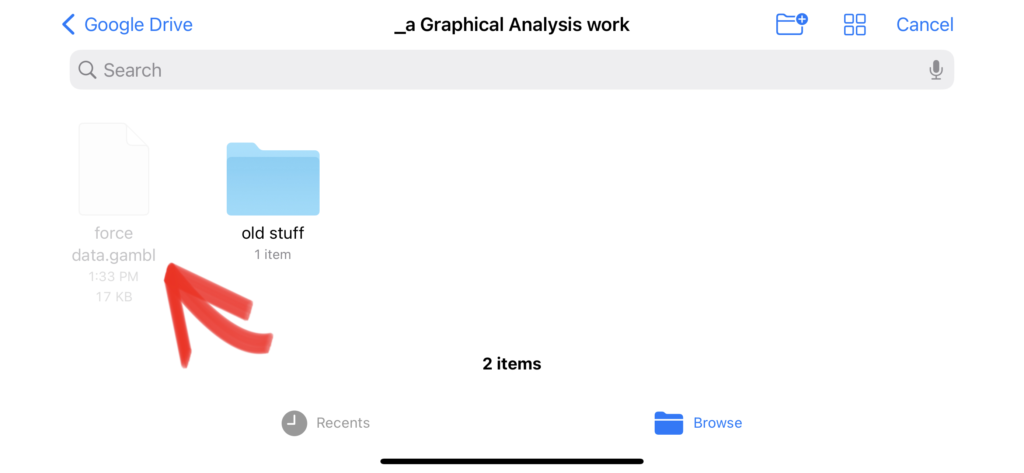
Nevertheless, there is a way to open the file.
- Press and hold the file name to see the additional options for that file.
- Tap Get Info, then…
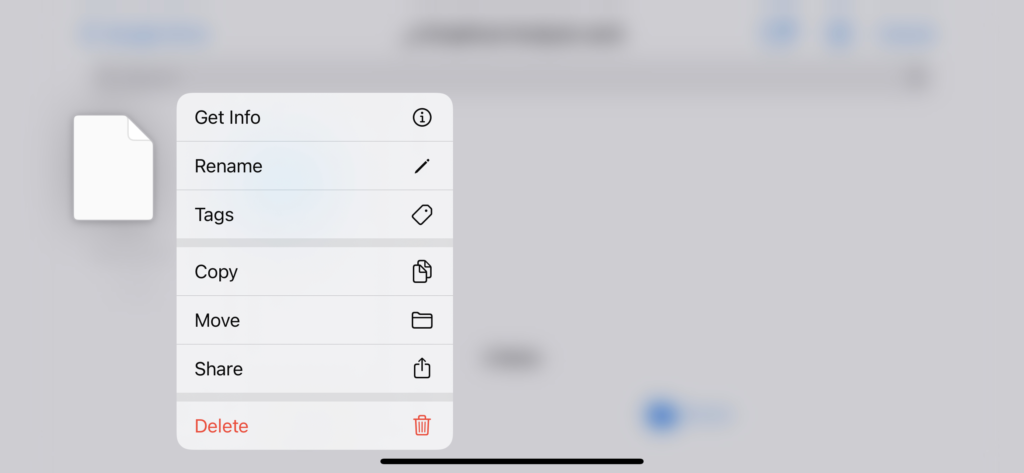
- For iOS—Tap the blank rectangle (file icon). If the file is compatible, it will open in Graphical Analysis.
Screens were captured with iOS 15.5.
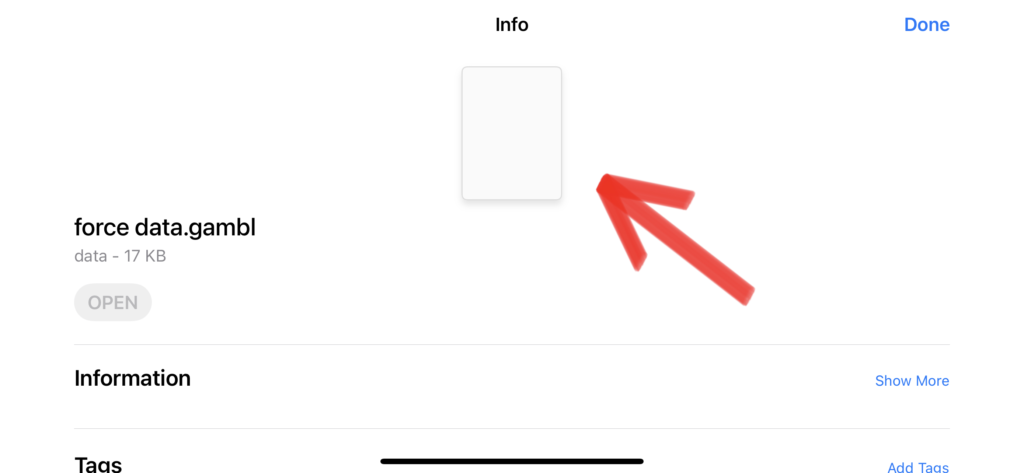
- For iPadOS—Tap the blank rectangle (file icon). If the file is compatible, it will open in Graphical Analysis.
Screen captured with iPadOS 15.5.
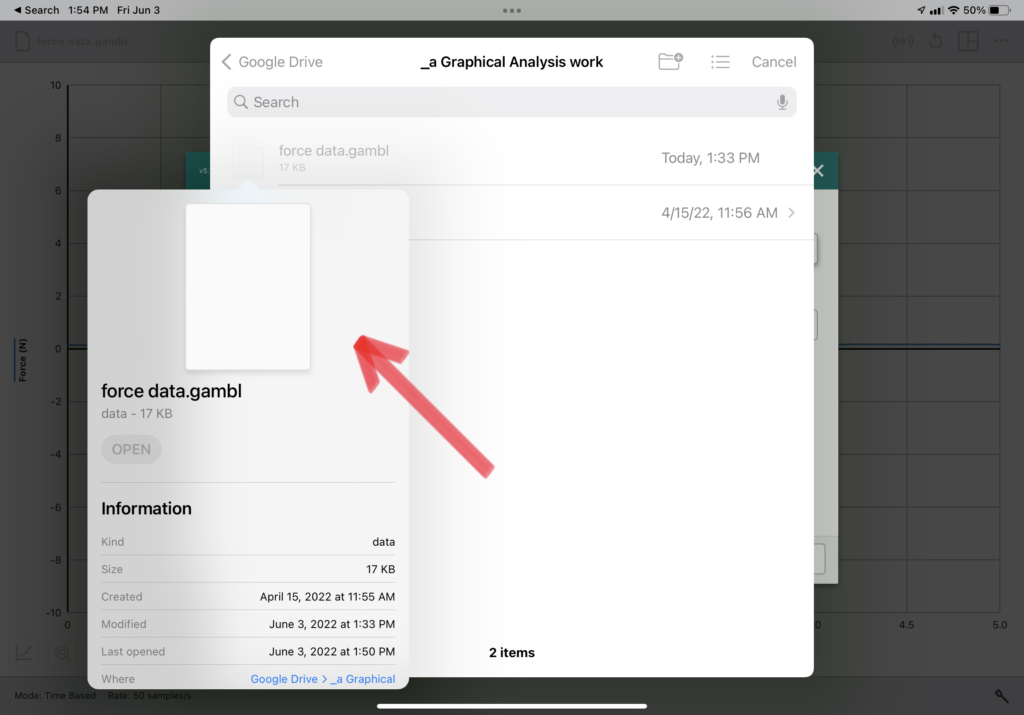
Note: One may be tempted to double-tap a file from within the Files app to open a file, but this is unreliable at best and cannot work if the receiving app is a web app such as Vernier Video Analysis.
