A small number of Go Direct Sensor Carts, shipped from early 2021 to March 22, 2021, have a wiring issue that caused position data to be opposite in direction from expected. Data from the force and acceleration channels are unaffected. It can be confusing to students if the coordinate system for position is reversed compared to other sensors, so we have created a way to fix the issue in software, without a need to return the unit to Vernier.
Test to see if your carts have this issue
- Turn on the cart and connect it to Graphical Analysis Pro or Graphical Analysis.
- Place the cart on a track or on a smooth, flat surface.
- Either start data collection or watch the live position meter values.
- Roll the cart in the direction indicated by the printed arrow on top of the cart.
If the position values increase, the cart does not have the issue and no action is needed on your part. If the position values decrease, the cart does have the issue. A new firmware version is available to correct this. Affected carts can be corrected without a physical repair by Vernier. This firmware is harmless for any Go Direct Sensor cart.
If you need to use an affected cart before applying the firmware update to fix the issue, you can temporarily change the Position Direction to Reverse in Graphical Analysis to reverse the sign of the readings. This setting is ephemeral and must be repeated for each session. In contrast, the firmware update below is persistent.
Get the firmware update
To get the firmware update, use a Windows or Mac computer that has Graphical Analysis, version 5.7 or newer, installed to the default install location. You only need this computer for the purposes of installing the firmware update; after the units are updated, you can go back to using mobile devices. If needed, download Graphical Analysis and install it to the default location.
Update the cart firmware
- Launch Graphical Analysis 5.7 or newer. Verify that the version is 5.7 or newer using the text in the upper-right corner of the initial welcome dialog.
- Connect the Go Direct Sensor Cart by USB. A Bluetooth connection can not be used for the update.
- Open the Sensor Setup dialog by selecting the icon
 at the lower-right.
at the lower-right. - Sensor setup will then have a button for Update Firmware. Click that and follow the instructions.
Notes
- The update takes about 2 minutes per cart. You can have multiple sensors plugged in at once but the update will only do them one at a time.
- If you disconnect the USB cable or lose power during the middle of an update, the firmware may be corrupted and the cart will need repair by Vernier.
- If you have a virtual machine on your computer, such as running Windows on your Mac, disable the virtualization software (often VMWare or Parallels) while you are installing the update. As part of the update process the sensor reboots into a special mode, and the virtual machine can confuse that reboot with a USB unplug/replug event and ask you where you want to connect the sensor. If you don’t answer the prompt right away, the firmware updater will assume the reboot failed and will stop trying to update. This will not damage the sensor, as you can just run the updater again, but it is easier to just pause the virtual machine while you apply the update.
Set the Direction Flag
After updating the firmware, perform the following one-time setting change to all affected carts. The setting will persist until changed. The change will switch the sign of the cart’s position data.
- Launch Graphical Analysis. Use any platform for this step.
- Connect the cart, either by Bluetooth or by USB.
- Open the Device Information dialog by clicking the info button (i) from the Sensor dialog or a sensor meter’s popup.
- Expand the Advanced section to show the device’s advanced attributes.
- Set the “Position Direction” to “Reverse” and click or press the Save button.
In summary, carts with the wiring issue should have the Position Direction set to Reverse to account for the issue. Carts without the wiring issue should use the Forward setting.
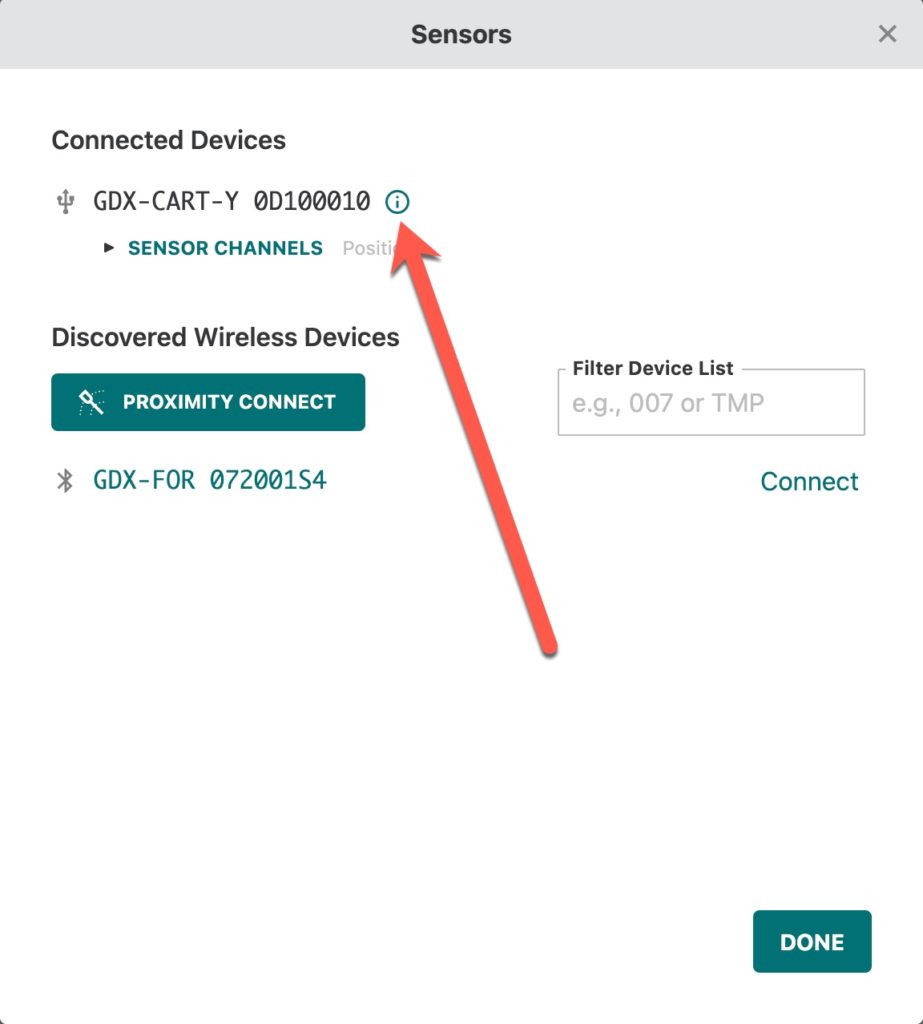
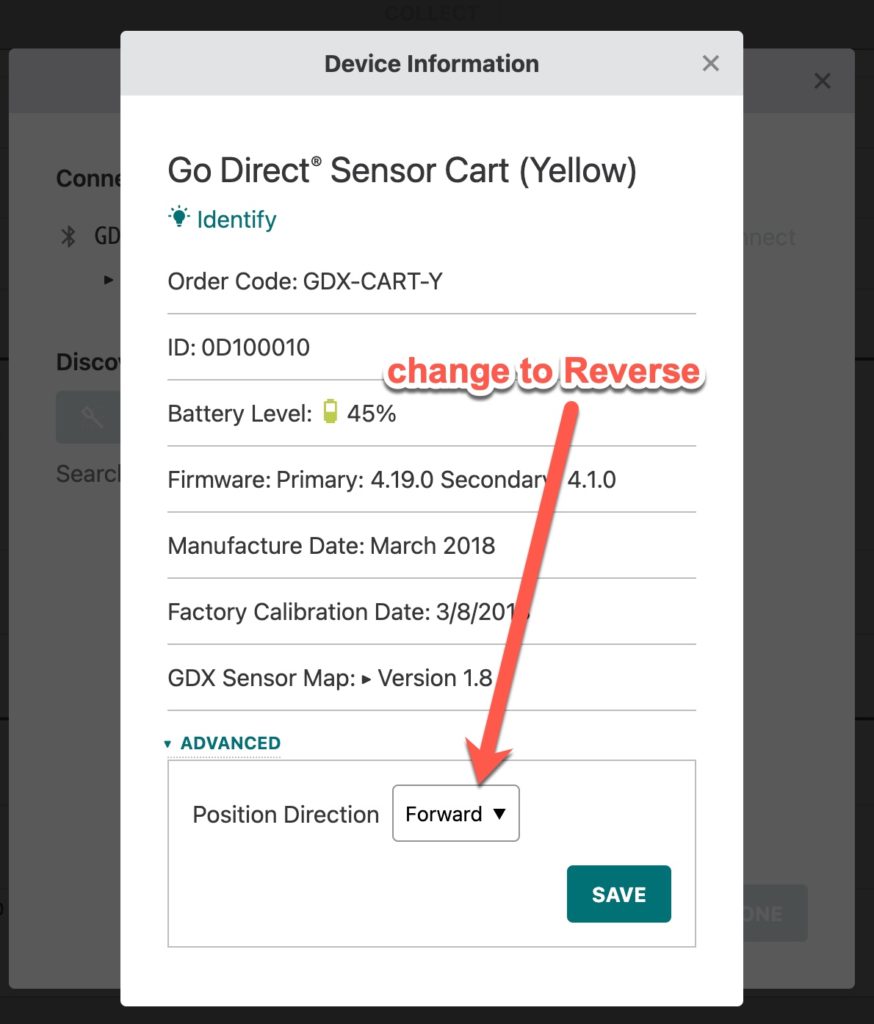
Related TILs:
Go Direct Sensor Cart Troubleshooting and FAQs
