This information pertains to LabQuest 2 and LabQuest 3.
The original LabQuest does not support this functionality.
Related Links
How do I set up LabQuest 2 to email data with a Gmail account?
How do I set up LabQuest 3 to email data with a Gmail account?
How do I set up LabQuest 2 or LabQuest 3 to email data with labquest@vernier.com instead of my own email account?
Is there a way to tell which LabQuest 3 sent an email?
My LabQuest 3 is not sending emails; what can I do?
Instructions
To set up email data with a Yahoo web account, your LabQuest needs to be connected to a Wi-Fi network with internet access.
In a Web Browser
- Log in and go to your Yahoo Account Info page.
- Choose the Account Security section.
- Choose “Generate app password”.
- Choose “Other App” from the “Select your app” drop down.
- Enter any name to help you know what this is used for. Like “my-labquest”.
- Choose “Generate” and write down the resulting password.
On the LabQuest
- Launch the Connections App.
LabQuest 2: From the Home screen, tap Connections.
LabQuest 3: From the Settings screen, tap Connections.
-
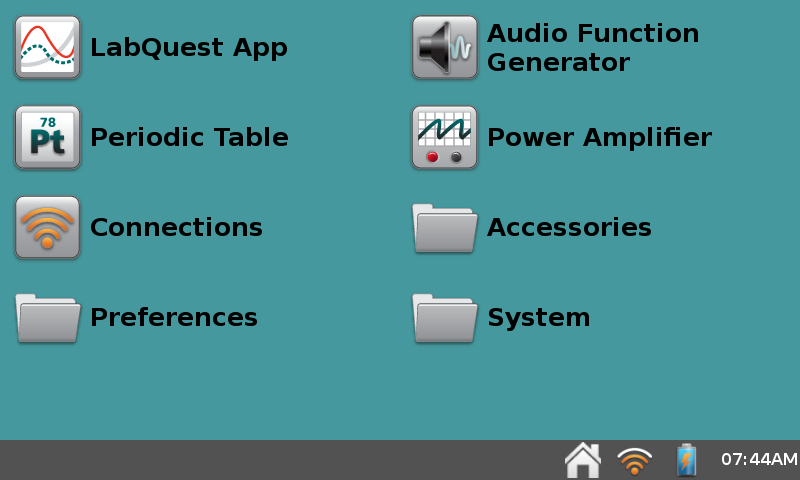
LabQuest 2 Home Screen -
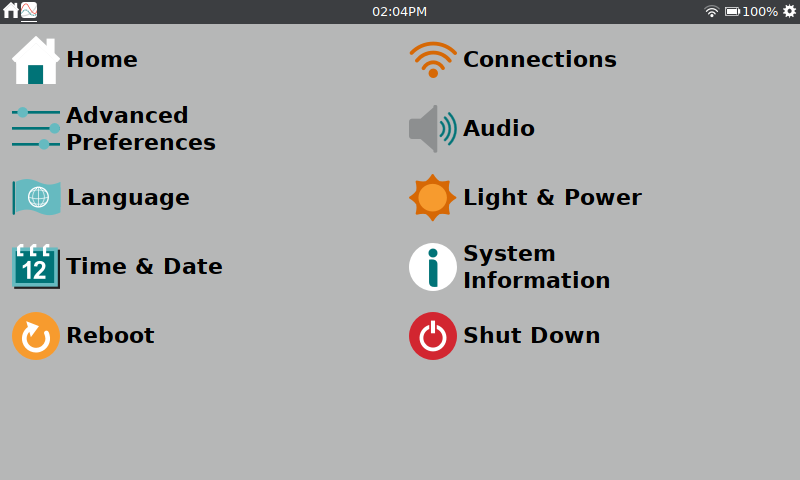
LabQuest 3 Settings Screen
- Tap the Email gear icon.
- Turn Email On and then enter your Email address.
- Tap Next to proceed. The default values for the various fields should work. Enter the password that you generated through Yahoo.
- Press the Test button and an email will be sent to your email address from your LabQuest to confirm that the setup is complete.
