Vernier Go Direct Firmware Updater
Version 1.4. Released December 11, 2025.
Keep your Go Direct® devices running their best with the latest firmware. Firmware updates are now managed outside of the Vernier Graphical Analysis® app using our dedicated Go Direct Firmware Updater application.
⚠ Important: Firmware updates should only be performed by instructors or IT specialists. Incorrectly performing a firmware update can result in hardware damage. Always follow the steps on this page carefully and avoid interrupting the update process once it begins.
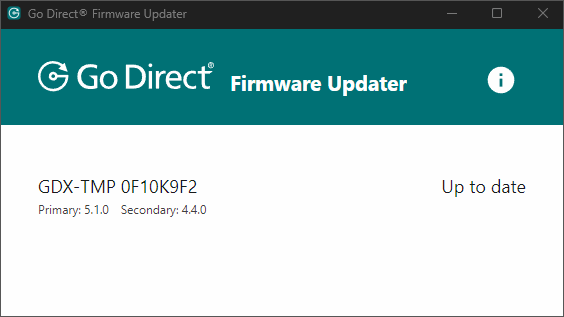
Why You’re Here
You’re checking to make sure your devices have the latest firmware available, or you’ve connected a Go Direct sensor that prompted you to install a firmware update.
- For instructors or IT specialists: Follow the steps below to complete the update.
- For students: Please notify your instructor if your sensor prompts for a firmware update. Do not attempt to update firmware without supervision.
If you received a firmware update prompt in a Vernier analysis app, it means a critical update is available. We recommend installing these updates as soon as possible to maintain optimal device performance.
What You Need
- macOS® or Windows® computer
- Reliable internet connection
- USB cable for your Go Direct sensor
Download the Go Direct Firmware Updater App
If you already have the Firmware Updater installed, make sure it’s up to date:
- Open the app and look for the update badge
 , or
, or - Open the About dialog to check for updates.
How to Update the Go Direct Sensor Firmware
- Close out of all Vernier apps on your computer.
- Launch the Go Direct Firmware Updater app.
- Connect one sensor to the computer using a USB cable. (You cannot update firmware via a Bluetooth® connection.)
- If an update is available, select Update Firmware. If your device is already up to date, the app will confirm it.
- The update process typically takes between 30 and 120 seconds. Do not disconnect the USB cable or close the app until the update is complete.
- Once the update is finished, disconnect the sensor. You can start using it right away or connect another device to check for updates.
FAQ
Can I update my Go Direct sensor firmware over Bluetooth®?
No. Firmware updates must be completed using the Go Direct Firmware Updater on a macOS or Windows computer with a USB cable connection
Do I need to update every time I see the prompt?
Most firmware updates should be completed when prompted to keep your sensor up to date. In most cases, you can wait until it’s convenient and won’t need to interrupt a class or lab session unless specifically prompted in the in-app message.
What should I do if the firmware update fails?
If an update fails, restart the Go Direct Firmware Updater, reconnect your sensor with the USB cable, and try again. If it still fails, contact Vernier support for assistance.
My Go Direct sensor isn’t connecting to Graphical Analysis via Bluetooth® wireless technology at all. Do I need to update my firmware?
If your sensor isn’t connecting to a Vernier analysis app via Bluetooth® wireless technology, you may not see a firmware update prompt. Not all wireless connection issues are caused by outdated firmware, so it’s best to try troubleshooting these common fixes first. If your issue persists, attempt to update your firmware using the Firmware Updater app. If that does not resolve the issue, contact Vernier support for assistance.
