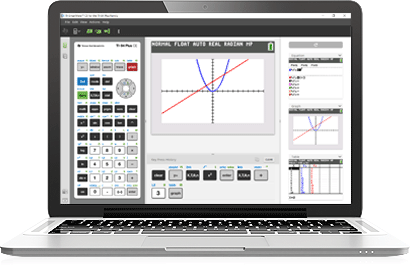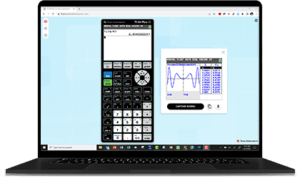System Requirements
- Windows® 10, Windows® 11 (64-bit computers)
- macOS 11 or macOS 12
Visit TI’s website for full specifications and system requirements»
Required Information when Purchasing
Single-User License
- Name of Owner—the person to which the activation key is to be sent
Note: If purchasing more than one single-user license, the owner would be the person responsible for distributing the activation keys to the appropriate users.
- Email Address of Owner
Multi-User Licenses
- Name of License Administrator—the person to which the activation tools are to be sent
- Email of License Administrator
- Subscription Start Date (if different than the date of purchase)
Note: The subscription will begin on the date specified when the purchase was made. The date the licenses are redeemed does not determine the expiration date. Unused licenses expire on the same day as used licenses and cannot be rolled over into a new subscription.
Privacy Policy
For information regarding compliance with local, state, and national privacy regulations, see Texas Instruments’ Online Privacy Policy»
Activation
Once you have received your activation information, follow the instructions below to create account(s) and access the software installers. For more detailed instructions, see Key steps for Set-up of TI Account-based software.
Single-User License
License information is sent electronically from Vernier to the license owner.
- Use the Activation Link provided to go to the License Activation Center
- On the Sign in screen, select the link to “Create an account” or choose to Sign in using an existing Google account.
- Use the activation key provided to complete the activation process.
- Once activation is complete, use the link to download the TI-SmartView CE Emulator software installer.
- Install the TI-SmartView CE emulator software on any computer you plan to use with this software.
- Launch the software and sign in to your account (internet access is required to authenticate your account).
Multi-User Licenses
License information is sent electronically from Texas Instruments to the License Administrator (emails sent from no-reply@ti.com and no-reply@edtech-mail.ti.com).
License Administrator
- Use the license information provided to redeem the licenses.
- Import teacher or student information into the licensing system.
- Assign licenses to teacher/student accounts. (Licenses can be revoked and reassigned as needed.)
- Download software installers.
- Install the TI-SmartView CE emulator software on any computer designated to use this software.
Teachers and Students
- Launch the software and sign in to your account (internet access is required to authenticate your account).
Data Collection
TI-84 SmartView CE Emulator Software supports single-sensor* data collection using the EasyData App. Supported sensors and interfaces are listed below.
USB Sensor
USB Interface (with supported sensor)
* For multi-sensor data collection on Windows or macOS computers, we recommend using Vernier Graphical Analysis App with a Vernier LabQuest Mini USB interface.
Emulator vs. Online Calculator
Understanding Your Options
Use the information in the table below to determine which option will best meet your needs.
|
TI-84 Plus Online Calculator |
TI-84 SmartView CE Emulator* |
| Emulates the TI-84 Plus CE calculator |
Yes |
Yes |
| Use on Windows and macOS computers |
Yes |
Yes |
| Use on Chromebooks |
Yes |
No |
| Use on tablets or phones |
No |
No |
| Use on multiple devices with single license |
Yes |
Yes |
| Requires software installation |
No |
Yes |
| Requires access using browser |
Yes |
No |
| Requires Internet connectivity |
Yes |
Yes (account authentication) |
| Requires License Server software running on school network |
No |
No |
| Supports sensor data collection (with EasyData) |
No |
Yes |
| Supports programming with TI-Innovator Hub |
No |
Yes |
| Supports Python® programming |
No |
Yes |
* This information is based on TI-SmartView CE Emulator Software version 6.0 or newer. See information on older versions.