Go Direct® Salinity Sensor User Manual
Order Code: GDX-SAL
The Go Direct Salinity Sensor measures the conductivity of a solution with a high ion concentration. Salinity is the total of all non-carbonate salts dissolved in water, usually expressed in parts per thousand (1 ppt = 1000 mg/L). Salinity is an important measurement in seawater. The salinity level in seawater is fairly constant, at about 35 ppt (35,000 mg/L).
- Use this sensor for an accurate on-site measurement of salinity in ocean water.
- With this sensor, students can qualitatively see the difference between the ionic and molecular nature of substances in aqueous solution.
- Use the sensor to confirm the direct relationship between salinity and ion concentration in an aqueous solution. Concentrations of unknown samples can then be determined.
- Monitor the rate of reaction in a chemical reaction in which dissolved ions and solution salinity varies with time due to an ionic species being consumed or produced.
Note: Vernier products are designed for educational use. Our products are not designed nor are they recommended for any industrial, medical, or commercial process such as life support, patient diagnosis, control of a manufacturing process, or industrial testing of any kind.
What's Included
- Go Direct Salinity
- Micro USB Cable
Compatible Software
Choose a platform below to see its compatibility requirements.LabQuest
Interface LabQuest App LabQuest 3 Full support LabQuest 2 Full support 1 LabQuest Incompatible Compatibility Notes
Computers
Software Interface Graphical Analysis Graphical Analysis (Web App) No interface required Full support Full support LabQuest 3 Full support 1 Incompatible LabQuest 2 Full support 1 2 Incompatible Compatibility Notes
Chromebook
Software Interface Graphical Analysis (Web App) No interface required Full support iOS
Software Interface Graphical Analysis Graphical Analysis GW No interface required Full support Incompatible LabQuest 3 Full support 1 2 Full support 1 2 LabQuest 2 Full support 1 2 3 Full support 1 2 3 Compatibility Notes
Android
Software Interface Graphical Analysis Graphical Analysis GW No interface required Full support Incompatible LabQuest 3 Full support 1 2 Full support 1 LabQuest 2 Full support 1 2 3 Full support 1 3 Compatibility Notes
Python
Software Interface Python No interface required Full support Javascript
Software Interface Javascript No interface required Full support 1 Compatibility Notes
LabVIEW
Software Interface NI LabVIEW No interface required Full support
Quick Start: Vernier Graphical Analysis® and Bluetooth®
- Charge your sensor for at least 2 hours before first use.
- Turn on your sensor. The LED will blink red.
- Launch Graphical Analysis, then click Sensor Data Collection.
- Select your sensor from the list. The sensor ID is located on the sensor label near the bar code. Note: If you don’t see a list of available sensors, click WIRELESS. After selecting your sensor, click Pair.
- This is a multi-channel sensor. Click SENSOR CHANNELS and select the channel(s) you want to use.
- Click DONE. You are now ready to collect data.
Using other Vernier data-collection apps or want to connect via USB?
Charging the Sensor
Connect Go Direct Salinity to the included Micro USB Cable and any USB device for two hours.
You can also charge up to eight Go Direct Salinity Sensors using our Go Direct Charge Station, sold separately (order code: GDX-CRG). An LED on each
Go Direct Salinity indicates charging status.
| Charging |
Blue LED on steady while sensor is connected to the Charging Cable or Charge Station. |
| Fully charged |
Blue LED is off when charging is complete. |
Providing Power
| Turning on the sensor |
Press button once. Red LED indicator flashes when unit is on. |
| Putting the sensor in sleep mode |
Press and hold button for more than three seconds to put into sleep mode. Red LED indicator stops flashing when sleeping. |
Connecting the Sensor
See the following link for up-to-date connection information:
Connecting via Bluetooth
| Ready to connect | Red LED flashes when sensor is awake and ready to connect via Bluetooth. |
| Connected | Green LED flashes when sensor is connected via Bluetooth. |
Connecting via USB
| Connected and charging | Blue and Green LED solid when sensor is connected to Graphical Analysis via USB and unit is charging. (Green LED is obscured by the blue one.) |
| Connected, fully charged | Green LED solid when sensor is connected to Graphical Analysis via USB and the unit is fully charged. |
| Charging via USB, connected via Bluetooth |
Blue LED is solid and green LED is flashing, but the green flashing LED looks white because it is overwhelmed by the blue. |
Identifying the Sensor
When two or more sensors are connected, the sensors can be identified by tapping or clicking Identify in Sensor Information.
Using the Product
Taking Measurements with Go Direct Salinity
- Rinse the tip of Go Direct Salinity with distilled water. Blot the inside of the electrode cell dry to avoid water droplets diluting or contaminating the sample to be tested.
- Insert the tip of the sensor into the sample to be tested. Important: Be sure the electrode surfaces in the elongated cell are completely submerged in the liquid and that there are no bubbles around the electrode surface.
- While gently swirling the probe, wait for the reading on your data-collection device to stabilize.
- Rinse the end of the probe with distilled water before taking another measurement.
- Important: The sensor should be stored clean and dry. It can be submerged in water for limited periods of time. It has been tested to a depth of one meter for up to 30 minutes. If the entire sensor, including the USB port, has been submerged in salt water, dunk the entire sensor in DI water for rinsing before storage.
- Important: Do not place the electrode in viscous, organic liquids, such as heavy oils, glycerin (glycerol), or ethylene glycol. Do not place the probe in acetone or non-polar solvents, such as pentane or hexane.
Channels
Go Direct Salinity has three measurement channels:
- Salinity
- Salinity zero percent (non-temperature compensated conductivity)
- Temperature
Using the Salinity Sensor with Other Vernier Sensors
Some combinations of sensors interfere with each other when placed in the same solution. The degree of interference depends on many factors, such as the combination of sensors being used and the interface to which the sensors are connected. For more information, see www.vernier.com/til/638
Sampling in the Field
When sampling in free-flowing streams, water is usually well-mixed, so samples taken near the current will generally represent the stream as a whole. However, in impounded streams or lakes, there is very little mixing. Therefore, it is important to sample away from shore and at different depths, if possible. Go Direct Salinity can be submerged in water for limited periods of time. It has been tested to a depth of one meter for up to 30 minutes. However, submerging the sensor impacts the radio operation by absorbing much of the energy. This may make it difficult or impossible to connect to the sensor while submerged, particularly if there are electrically noisy signals nearby, such as pumps or motors.
Although it is better to take readings at the collection site, salinity readings should not change significantly if you collect samples and take readings later. Just make sure the samples are capped to prevent evaporation. Filling sample bottles to the brim prevents gases like carbon dioxide, which can form ionic species in solution, from dissolving in the water sample. Since the probe has built-in temperature compensation, you can calibrate it in the lab. This means that even though you will be sampling in water at a different temperature than your calibration temperature, the probe will still take accurate readings at the new sampling temperature.
Videos
Calibrating the Sensor
For many experiments, calibrating Go Direct Salinity is not required. A calibration equation is stored on each Go Direct Salinity before they are shipped, which is used as a default by Vernier software.
For the most accurate measurements with this sensor, especially at the upper limit of the range, we recommend calibration. It is a simple process that takes only a few minutes. For additional calibration information, see www.vernier.com/til/4011
To calibrate the sensor in Graphical Analysis, complete the following steps.
- Click or tap the sensor meter to view sensor options.
- Select Calibrate and follow the applicable prompts on the Calibrate Sensor screen.
In order to calibrate Go Direct Salinity, or to confirm that a saved calibration is accurate, you should have a supply of salinity standard solutions that cover the range of the salinity values you will be measuring. For more information about salinity standard solutions, including recipes for preparation, see www.vernier.com/til/20499
Once you have calibrated a Go Direct sensor, the calibration is automatically stored to the sensor and will be used each time you connect to your device. You can always choose to restore factory defaults if you feel the custom calibration is invalid.
To restore factory defaults in Graphical Analysis, complete the following steps.
- Click or tap the live readouts meter and choose Calibrate.
- Click or tap Reset Calibration.
- A window will appear warning you that you are about to reset the calibration. Choose Reset Calibration.
Making Standard Calibration Solutions
If you choose to calibrate the Go Direct Salinity Sensor, you will want an accurate standard solution. Vernier sells a 35 ppt standard solution (order code SAL-ST). To prepare your own 35 ppt standard solution using solid NaCl, use a container with accurate volume markings (e.g., volumetric flask). Add 33.03 g NaCl to enough distilled water to make 1 liter of solution. Use reagent grade NaCl.
Note: The Practical Salinity Scale 1978 was developed relative to a KCl solution. Standard Methods for the Examination of Water and Wastewater states that “A seawater with a conductivity at 15°C equal to that of a KCl solution containing a mass of 32.4356 g in a mass of 1 kg of solution is defined as having a practical salinity of 35.”
Automatic Temperature Compensation
Your Go Direct Salinity Sensor is automatically temperature compensated between temperatures of 5°C and 35°C. Note that the temperature of a solution is being read by a thermistor that extends into the space between the graphite electrodes. Readings are automatically referenced to a salinity value at 25°C. Therefore, the Go Direct Salinity Sensor will give the same reading in a solution that is at 15°C as it would if the same solution were warmed to 25°C. This means you can calibrate your probe in the lab, and then use these stored calibrations to take readings in colder (or warmer) water in a lake or stream. If the probe was not temperature compensated, you would notice a change in the reading as temperature changed, even though the actual ion concentration did not change.
If you want to measure how salinity changes as a function of temperature, you can enable the "Salinity 0% TC" (non-temperature compensated salinity) channel in the software. Additionally, you can enable the temperature channel to obtain precise measurements of the relationship between temperature and salinity. Because salinity measures the total ion concentration, you may want to change the units to μS/cm (microsiemens per centimeter) if you wish to explore this relationship further.
Specifications
|
Range of Salinity Sensor |
0 to 50 ppt (0 to 50,000 ppm) |
|
Accuracy (factory calibration) |
±1.5 ppt below 35 ppt ±5.0 ppt above 35 ppt |
|
Accuracy (user calibration) |
±0.5 ppt within user-calibrated range |
|
Response time |
90% of full-scale reading in 1 s |
|
Temperature compensation |
automatic from 5 to 35° C, can be turned off |
|
Temperature range (can be placed in) |
0 to 80°C |
|
Description |
dip type, abs plastic body, parallel graphite electrodes |
|
Dimensions |
12 mm OD and 150 mm length |
|
Salinity measurement units available |
ppt, ppm, mg/L, μS/cm, dS/m |
|
Temperature units available |
°C, °F, K |
Care and Maintenance
The probe should be stored clean and dry. When you have finished using Go Direct Salinity, simply rinse it off with distilled water and blot it dry using a paper towel or lab wipe. If the entire sensor, including the USB port, has been submerged in salt water, dunk the entire sensor in DI water for rinsing before storage.
If the probe cell surface is contaminated, soak it in water with a mild detergent for 15 minutes. Then soak it in a dilute acid solution (0.1 M hydrochloric acid or 0.5 M acetic acid works well) for another 15 minutes. Then rinse it well with distilled water. Important: Avoid scratching the inside electrode surfaces of the elongated cell.
Important: Do not place the electrode in viscous, organic liquids, such as heavy oils, glycerin (glycerol), or ethylene glycol. Do not place the probe in acetone or other organic solvents, such as pentane or hexane.
Battery Information
Go Direct Salinity contains a small lithium-ion battery in the handle. The system is designed to consume very little power and not put heavy demands on the battery. Although the battery is warranted for one year, the expected battery life should be several years. Replacement batteries are available from Vernier (order code: GDX-BAT-300).
Storage and Maintenance
To store Go Direct Salinity for extended periods of time, put the device in sleep mode by holding the button down for at least three seconds. The red LED will stop flashing to show that the unit is in sleep mode. Over several months, the battery will discharge but will not be damaged. After such storage, charge the device for a few hours, and the unit will be ready to go.
Exposing the battery to temperatures over 35°C (95°F) will reduce its lifespan. If possible, store the device in an area that is not exposed to temperature extremes.
Water Resistance
Go Direct Salinity can be submerged in water for limited periods of time. It has been tested to a depth of one meter for up to 30 minutes. However, submerging the sensor impacts the Bluetooth radio operation by absorbing much of the energy. This may make it difficult or impossible to connect to the sensor while submerged, particularly if there are electrically noisy signals nearby, such as pumps or motors.
How the Sensor Works
Go Direct Salinity measures the ability of a solution to conduct an electric current between two electrodes. In the solution, the current flows by ion transport; therefore, an increasing concentration of ions in the solution results in higher conductivity values. The sensor measures conductance, defined as the reciprocal of resistance. Although the sensor measures conductance, we are interested in determining the conductivity of the solution. A potential difference is applied to the two probe electrodes in the sensor, and the resulting current is proportional to the solution's conductivity. This current is then converted into a voltage for measurement purposes.
To prevent complete ion migration and ensure accurate measurements, an alternating current (AC) is supplied to the electrodes. With each cycle of the AC, the polarity of the electrodes is reversed, which reverses the direction of ion flow (see Figure 1). This critical feature prevents most electrolysis and polarization at the electrodes, ensuring that the solutions being measured do not become fouled. It also significantly reduces the formation of redox products on the electrodes, maintaining the accuracy and longevity of the sensor. To ensure accurate salinity measurements, the sensor compensates for temperature variations, as conductivity typically increases with temperature. A temperature sensor measures the water's temperature, and the data processor adjusts the conductivity reading based on known temperature-conductivity relationships. The adjusted conductivity value is then converted to a salinity value using standard conversion formulas or tables, such as the Practical Salinity Scale (PSS-78). The sensor then displays the salinity value, by default in parts per thousand (ppt), providing a reliable measure of the salinity of the water sample.
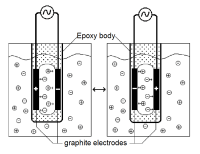
Troubleshooting
When testing Go Direct Salinity, it is best to measure a standard solution because it is easier to determine if the sensor is reading correctly. If your salinity sensor is reading differently from the standard solution, you may simply need to calibrate the sensor. See the Calibrating the Sensor section for more information. Here are some other tips to ensure best data collection practices:
- Blot the inside and outside of the electrode cell dry to avoid water droplets diluting or contaminating the sample to be tested.
- Be sure the electrode surfaces in the elongated cell are completely submerged in the liquid and that there are no bubbles around the electrode surface.
- The probe should be stored clean and dry. When you have finished using Go Direct Salinity, simply rinse it off with distilled water and blot it dry using a paper towel or lab wipe. If the entire sensor, including the USB port, has been submerged in salt water, dunk the entire sensor in DI water for rinsing before storage.
- If the probe cell surface is contaminated, soak it in water with a mild detergent for 15 minutes. Then soak it in a dilute acid solution (0.1 M hydrochloric acid or 0.5 M acetic acid works well) for another 15 minutes. Then rinse it well with distilled water and blot dry. Important: Avoid scratching the inside electrode surfaces of the elongated cell.
For troubleshooting and FAQs, see www.vernier.com/til/20499
Repair Information
If you have watched the related product video(s), followed the troubleshooting steps, and are still having trouble with your Go Direct Sensor, contact Vernier Technical Support at support@vernier.com or call 888-837-6437. Support specialists will work with you to determine if the unit needs to be sent in for repair. At that time, a Return Merchandise Authorization (RMA) number will be issued and instructions will be communicated on how to return the unit for repair.
Accessories/Replacements
| Item | Order Code |
|---|---|
|
CB-USB-MICRO |
|
|
GDX-BAT-300 |
|
|
CB-USB-C-MICRO |
|
| Salinity Standard Solution |
SAL-ST |
Warranty
Warranty information for this product can be found on the Support tab at www.vernier.com/gdx-sal/#support
General warranty information can be found at www.vernier.com/warranty
Disposal
When disposing of this electronic product, do not treat it as household waste. Its disposal is subject to regulations that vary by country and region. This item should be given to an applicable collection point for the recycling of electrical and electronic equipment. By ensuring that this product is disposed of correctly, you help prevent potential negative consequences on human health or on the environment. The recycling of materials will help to conserve natural resources. For more detailed information about recycling this product, contact your local city office or your disposal service.
Battery recycling information is available at www.call2recycle.org
Do not puncture or expose the battery to excessive heat or flame.
 The symbol, shown here, indicates that this product must not be disposed of in a standard waste container.
The symbol, shown here, indicates that this product must not be disposed of in a standard waste container.
Contact Support
Fill out our online support form or call us toll-free at 1-888-837-6437.

