Go Direct® Light and Color Sensor User Manual
Order Code: GDX-LC
This light sensor measures light in the visible and ultraviolet electromagnetic spectra. An RGB color sensor detects relative contributions of primary colors in light. Go Direct Light and Color directly connects via Bluetooth wireless technology or wired via USB to your platform. The sensor can be used for the study of visible light intensity, UV light intensity, and color investigations.
Note: Vernier products are designed for educational use. Our products are not designed nor are they recommended for any industrial, medical, or commercial process such as life support, patient diagnosis, control of a manufacturing process, or industrial testing of any kind.
What's Included
- Go Direct Light and Color
- Micro USB Cable
Compatible Software
Choose a platform below to see its compatibility requirements.LabQuest
Interface LabQuest App LabQuest 3 Full support LabQuest 2 Full support 1 LabQuest Incompatible Compatibility Notes
Computers
Software Interface Graphical Analysis Graphical Analysis (Web App) No interface required Full support Full support LabQuest 3 Full support 1 Incompatible LabQuest 2 Full support 1 2 Incompatible Compatibility Notes
Chromebook
Software Interface Graphical Analysis (Web App) No interface required Full support iOS
Software Interface Graphical Analysis Graphical Analysis GW No interface required Full support Full support LabQuest 3 Full support 1 2 Full support 1 2 LabQuest 2 Full support 1 2 3 Full support 1 2 3 Compatibility Notes
Android
Software Interface Graphical Analysis Graphical Analysis GW No interface required Full support Incompatible LabQuest 3 Full support 1 2 Full support 1 LabQuest 2 Full support 1 2 3 Full support 1 3 Compatibility Notes
Python
Software Interface Python No interface required Full support Javascript
Software Interface Javascript No interface required Full support 1 Compatibility Notes
LabVIEW
Software Interface NI LabVIEW No interface required Full support
Quick Start: Vernier Graphical Analysis® and Bluetooth®
- Charge your sensor for at least 2 hours before first use.
- Turn on your sensor. The LED will blink red.
- Launch Graphical Analysis, then click Sensor Data Collection.
- Select your sensor from the list. The sensor ID is located on the sensor label near the bar code. Note: If you don’t see a list of available sensors, click WIRELESS. After selecting your sensor, click Pair.
- This is a multi-channel sensor. Click SENSOR CHANNELS and select the channel(s) you want to use.
- Click DONE. You are now ready to collect data.
Using other Vernier data-collection apps or want to connect via USB?
Visit www.vernier.com/start-go-direct
Note: This sensor also works with LabQuest 2 and LabQuest 3; it does not work with the original LabQuest.
Charging the Sensor
Connect the Go Direct Light and Color to the included USB Charging Cable and any USB device for two hours.
You can also charge up to eight Go Direct Light and Color Sensors using our Go Direct Charge Station, sold separately (order code: GDX-CRG). An LED on each Go Direct Light and Color indicates charging status.
| Charging |
Orange LED next to the battery icon is solid while the sensor is charging. |
| Fully charged |
Green LED next to the battery icon is solid when the sensor is fully charged. |
Powering the Sensor
| Turning on the sensor |
Press button once. Red LED indicator next to the Bluetooth icon flashes when the unit is on. Press button again (after 5 second delay) to turn on/off the white LED. |
| Putting the sensor in sleep mode |
Press and hold button for more than three seconds to put into sleep mode. Red LED indicator next to Bluetooth icon stops flashing when sleeping. |
Connecting the Sensor
See the following link for up-to-date connection information:
Connecting via Bluetooth
| Ready to connect | Red LED next to the Bluetooth icon flashes when sensor is awake and ready to connect. |
| Connected | Green LED next to the Bluetooth icon flashes when sensor is connected via Bluetooth. |
Connecting via USB
| Connected and charging | Orange LED next to the battery icon is solid when the sensor is connected to Graphical Analysis via USB and the unit is charging. LED next to Bluetooth icon is off. |
| Connected, fully charged | Green LED next to the battery icon is solid when the sensor is connected to Graphical Analysis via USB and fully charged. LED next to Bluetooth icon is off. |
| Charging via USB, connected via Bluetooth |
Orange LED next to the battery icon is solid when the sensor is charging. Green LED next to the Bluetooth icon flashes. |
Using the Product
Connect the sensor following the steps in the Quick Start section of this user manual.
In order to turn on the white LED on the sensor face, wait five seconds after initially turning the sensor on and press the button once. A single press will toggle this LED on and off.
Channels
Click on the sensor icon to select other channels for this sensor, including
- UVB
- 615 nm (Red)
- 525 nm (Green)
- 465 nm (Blue)
Videos
Specifications
|
Light intensity range |
0 lx to 150,000 lx |
|
Maximum light intensity sampling rate |
1,000 samples/s |
|
Resolution |
|
|
UV half-sensitivity range |
260 nm to 315 nm |
|
Red, green, blue intensity range |
0 to 1,000 (relative scale) |
|
USB specification |
USB 2.0 full speed |
|
Wireless specification |
Bluetooth v4.2 |
|
Maximum wireless range |
30 m (unobstructed) |
|
Dimensions |
8.8 cm × 6.0 cm × 3.2 cm |
|
Battery |
300 mAh Li-Poly Rechargeable |
|
Battery life (single full charge) |
~10 hours continuous data collection |
|
Battery life (long term) |
~300 full charge cycles (several years depending on usage) |
Safety
Avoid pointing the white LED directly at your eye. The light is bright and may cause discomfort.
Care and Maintenance
To ensure the longest battery life, turn white LED off when not in use.
Battery Information
The Go Direct Light and Color contains a small lithium-ion battery in the case. The system is designed to consume very little power and not put heavy demands on the battery. Although the battery is warranted for one year, the expected battery life should be several years. Replacement batteries are available from Vernier (order code: GDX-BAT-300).
Storage and Maintenance
To store the Go Direct Light and Color for extended periods of time, put the device in sleep mode by holding the button down for at least three seconds. The red LED will stop flashing to show that the unit is in sleep mode. Over several months, the battery will discharge but will not be damaged. After such storage, charge the device for a few hours, and the unit will be ready to go.
Exposing the battery to temperatures over 35°C (95°F) will reduce its lifespan. If possible, store the device in an area that is not exposed to temperature extremes.
Water Resistance
The Go Direct Light and Color is not water resistant and should never be immersed in water.
If water gets into the device, immediately power the unit down (press and hold the power button for more than three seconds). Disconnect the sensor and charging cable, and remove the battery. Allow the device to dry thoroughly before attempting to use the device again. Do not attempt to dry using an external heat source.
How the Sensor Works
Light Sensor: The sensor uses a silicon photodiode. It produces a voltage that is proportional to light intensity. The spectral response approximates the response of the human eye, as shown in the following diagram.
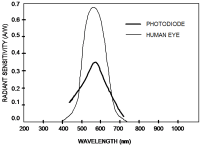
UV Sensor: The sensor uses a Schottky-type photodiode. It produces a voltage that is proportional to UVB intensity. The half-sensitivity range is 260 nm to 315 nm.
RGB Color Sensor: The color sensor uses a combination of sensors that have a peak response that corresponds roughly to red, green, and blue light. It incorporates photodiodes, amplifiers, and analog/digital circuits into a single chip using CMOS process.
The software analyzes the relative contribution of each primary light color based on a peak response of 615 nm for red, 525 nm for green, and 465 nm for blue. Each of the sensors will register a light intensity (relative units).
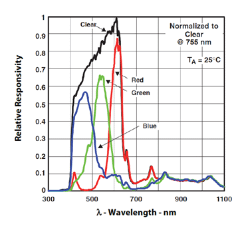
Troubleshooting
Press the power button on the sensor to turn it on. (The Bluetooth LED will flash red.) Start the Graphical Analysis app on your device and select the desired sensor from the list of available sensors. If connecting via Bluetooth, the LED will be steady green. Click on the sensor icon and select the desired channel(s) from the list of available sensors. Expose the light aperture to a variety of UV, visible light, or colors and confirm that the sensor reading responds appropriately. Press the power button to toggle the white LED on and off.
For troubleshooting and FAQs, see www.vernier.com/til/3966
Repair Information
If you have followed the troubleshooting steps and are still having trouble with your Go Direct Light and Color, contact Vernier Technical Support at support@vernier.com or call 888-837-6437. Support specialists will work with you to determine if the unit needs to be sent in for repair. At that time, a Return Merchandise Authorization (RMA) number will be issued and instructions will be communicated on how to return the unit for repair.
Accessories/Replacements
| Item | Order Code |
|---|---|
|
CB-USB-MICRO |
|
|
CB-USB-C-MICRO |
|
|
GDX-BAT-300 |
Warranty
Warranty information for this product can be found on the Support tab at www.vernier.com/gdx-lc/#support
General warranty information can be found at www.vernier.com/warranty
Disposal
When disposing of this electronic product, do not treat it as household waste. Its disposal is subject to regulations that vary by country and region. This item should be given to an applicable collection point for the recycling of electrical and electronic equipment. By ensuring that this product is disposed of correctly, you help prevent potential negative consequences on human health or on the environment. The recycling of materials will help to conserve natural resources. For more detailed information about recycling this product, contact your local city office or your disposal service.
Battery recycling information is available at www.call2recycle.org
Do not puncture or expose the battery to excessive heat or flame.
 The symbol, shown here, indicates that this product must not be disposed of in a standard waste container.
The symbol, shown here, indicates that this product must not be disposed of in a standard waste container.
Contact Support
Fill out our online support form or call us toll-free at 1-888-837-6437.

