Go Direct® 3-Axis Magnetic Field Sensor User Manual
Order Code: GDX-3MG
Go Direct 3-Axis Magnetic Field allows you to determine the magnitude and direction of the magnetic field at any point in space. It directly connects wirelessly via Bluetooth® or wired via USB to your platform.
Note: Vernier products are designed for educational use. Our products are not designed nor are they recommended for any industrial, medical, or commercial process such as life support, patient diagnosis, control of a manufacturing process, or industrial testing of any kind.
What's Included
- Go Direct 3-Axis Magnetic Field
- Micro USB Cable
Compatible Software
Choose a platform below to see its compatibility requirements.LabQuest
Interface LabQuest App LabQuest 3 Full support LabQuest 2 Full support 1 LabQuest Incompatible Compatibility Notes
Computers
Software Interface Graphical Analysis Graphical Analysis (Web App) No interface required Full support Full support LabQuest 3 Full support 1 Incompatible LabQuest 2 Full support 1 2 Incompatible Compatibility Notes
Chromebook
Software Interface Graphical Analysis (Web App) No interface required Full support iOS
Software Interface Graphical Analysis Graphical Analysis GW No interface required Full support Full support LabQuest 3 Full support 1 2 Full support 1 2 LabQuest 2 Full support 1 2 3 Full support 1 2 3 Compatibility Notes
Android
Software Interface Graphical Analysis Graphical Analysis GW No interface required Full support Incompatible LabQuest 3 Full support 1 2 Full support 1 LabQuest 2 Full support 1 2 3 Full support 1 3 Compatibility Notes
Python
Software Interface Python No interface required Full support Javascript
Software Interface Javascript No interface required Full support 1 Compatibility Notes
LabVIEW
Software Interface NI LabVIEW No interface required Full support
Quick Start: Vernier Graphical Analysis® and Bluetooth®
- Charge your sensor for at least 2 hours before first use.
- Turn on your sensor. The LED will blink red.
- Launch Graphical Analysis, then click Sensor Data Collection.
- Select your sensor from the list. The sensor ID is located on the sensor label near the bar code. Note: If you don’t see a list of available sensors, click WIRELESS. After selecting your sensor, click Pair.
- This is a multi-channel sensor. Click SENSOR CHANNELS and select the channel(s) you want to use.
- Click DONE. You are now ready to collect data.
Using other Vernier data-collection apps or want to connect via USB?
Visit www.vernier.com/start-go-direct
Note: This sensor also works with LabQuest 2 and LabQuest 3; it does not work with the original LabQuest.
Charging the Sensor
Connect Go Direct 3-Axis Magnetic Field to the included Micro USB Cable and any USB device for two hours.
You can also charge up to eight Go Direct 3-Axis Magnetic Field Sensors using our Go Direct Charge Station, sold separately (order code: GDX-CRG).
| Charging |
Blue LED is on steady and a red LED is flashing while sensor is connected to the Micro USB Cable or Charge Station. |
| Fully charged |
Blue LED is off when charging is complete. |
Powering the Sensor
| Turning on the sensor |
Press button once. Red LED indicator flashes when unit is on. |
| Putting the sensor in sleep mode |
Press and hold button for more than three seconds to put into sleep mode. Red LED indicator stops flashing when sleeping. |
Connecting the Sensor
See the following link for up-to-date connection information:
Connecting via Bluetooth
| Ready to connect | Red LED flashes when sensor is awake and ready to connect. |
| Connected | Green LED flashes when sensor is connected via Bluetooth and taking data. |
Connecting via USB
| Connected and charging | Blue and green LED solid when sensor is connected to Graphical Analysis via USB and unit is charging. (Green LED is obscured by the blue one.) |
| Connected, fully charged | Green LED solid when sensor is connected to Graphical Analysis via USB and the unit is fully charged. |
| Charging via USB, connected via Bluetooth |
Blue LED is solid and green LED is flashing, but the green flashing LED looks white because it is overwhelmed by the blue. |
Identifying the Sensor
When two or more sensors are connected, the sensors can be identified by tapping or clicking Identify in Sensor Information.
Using the Product
Connect the sensor following the steps in the Quick Start section of this user manual.
Channels
Go Direct 3-Axis Magnetic Field has 6 measurement channels. The channel names are
- X magnetic field
- Y magnetic field
- Z magnetic field
- X magnetic field 130mT
- Y magnetic field 130mT
- Z magnetic field 130mT
The default channel that is active when connected is the X magnetic field channel, which has a maximum range of ±5 mT. This range works well for the experiments we have published in our lab manuals.
There are two additional channels that use the ±5 mT range, Y magnetic field and Z magnetic field. The y- and z-directions are indicated by the dots impressed in the plastic near the end of the wand. These marks also indicate the location of the actual sensor chip within the wand.
When using any of the ±5 mT channels, if the sensor is exposed to a magnetic field greater than ±5 mT on any axis, the software will display a reading of 5 mT. To measure the field strength of stronger magnetic fields, use the 130 mT channels. The 130 mT channels are measured by a second sensor chip inside the wand, located 5.5 mm toward the handle from the dots in the end of the wand.
Measuring the X-direction Magnetic Field
Magnetic fields that point in the same direction the wand is pointing are recorded as positive, and fields that point in the opposite direction are recorded as negative. Thus, the magnetic field of the Earth will register as a positive field when the wand is pointed toward the magnetic pole in the Earth’s northern hemisphere, which is a South magnetic pole. When the wand is aligned with a permanent magnet and pointed toward the South pole of a magnet it will also record a positive field.
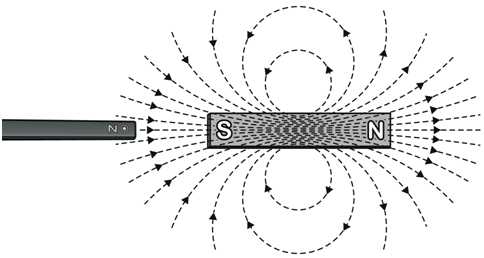
The x-direction measurement is positive when the wand points toward the South pole of a magnet.
Measuring y- and/or z-directions
The marks on the sides of the wand, at the tip, indicate the y- and z-directions of positive magnetic field measurements, as well as marking the location within the housing where the ±5 mT magnetic field sensor is located. This is important for consistent placing of the sensor and accurately measuring the distance between the sensor and the source of a magnetic field.
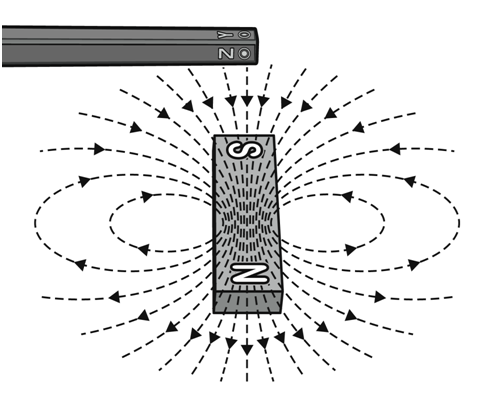
In this orientation, the z-direction measurement will be positive.
Measuring Magnitude
This sensor measures just the vector component of the field along each direction. To determine the total magnetic field strength at a location, you could measure only in the x-direction (the default setting in Graphical Analysis) and point the wand exactly in the direction of the magnetic field in the location you are measuring. Another option is to create a calculated column in software. The magnitude of the field is calculated as the square root of the sum of the squares of the measurements along all three axes. Using this method may be useful with students who have been introduced to vectors in three dimensions.
Videos
Calibrating the Sensor
User calibration is not available for this sensor. We have set the sensor to match our stored calibration before shipping it.
It is useful, however, to zero Go Direct 3-Axis Magnetic Field. Position the sensor and zero it using your data-collection software. Moving the sensor will upset the zero since the background magnetic field in your lab probably varies with position. For experiments measuring the spatial variation of a magnetic field, it is better to zero the sensor and then move the source to various positions.
Specifications
|
Measurement range |
±5 mT and ±130 mT |
|
Sensor location |
|
|
Maximum data‑collection rate |
50 Hz |
|
Resolution |
0.01 mT or better |
|
USB specification |
USB 2.0 full speed |
|
Wireless specification |
Bluetooth v4.2 |
|
Maximum wireless range |
30 m (unobstructed) |
|
Dimensions |
|
|
Battery |
300 mA Li-Poly |
|
Battery life (single full charge) |
~24 hours continuous data collection |
Care and Maintenance
Battery Information
Go Direct 3-Axis Magnetic Field contains a small lithium-ion battery in the handle. The system is designed to consume very little power and not put heavy demands on the battery. Although the battery is warranted for one year, the expected battery life should be several years. Replacement batteries are available from Vernier (order code: GDX–BAT‑300).
Storage and Maintenance
To store Go Direct 3-Axis Magnetic Field for extended periods of time, put the device in sleep mode by holding the button down for at least three seconds. The red LED will stop flashing to show that the unit is in sleep mode. Over several months, the battery will discharge but will not be damaged. After such storage, charge the device for a few hours, and the unit will be ready to for use.
Exposing the battery to temperatures over 35°C (95°F) will reduce its lifespan. If possible, store the device in an area that is not exposed to temperature extremes.
Water Resistance
The wand portion of Go Direct 3-Axis Magnetic Field is water resistant and can be submerged in water. No part of the handle is submersible.
How the Sensor Works
The ±5 mT chip in Go Direct 3-Axis Magnetic Field uses a device based on anisotropic magnetoresistance. In certain materials, the electrical resistance varies with the external magnetic field strength and the angle between the current and the field. Using this effect one can measure the component of the magnetic field along each axis.
The ±130 mT chip in the sensor uses a Hall-effect transducer. It produces a voltage that is linear with magnetic field.
Troubleshooting
For troubleshooting and FAQs, see www.vernier.com/til/3942
Repair Information
If you have followed the troubleshooting steps and are still having trouble with your Go Direct 3-Axis Magnetic Field, contact Vernier Technical Support at support@vernier.com or call 888-837-6437. Support specialists will work with you to determine if the unit needs to be sent in for repair. At that time, a Return Merchandise Authorization (RMA) number will be issued and instructions will be communicated on how to return the unit for repair.
Accessories/Replacements
| Item | Order Code |
|---|---|
|
GDX-BAT-300 |
|
|
CB-USB-MICRO |
|
|
CB-USB-C-MICRO |
Warranty
Warranty information for this product can be found on the Support tab at www.vernier.com/gdx-3mg/#support
General warranty information can be found at www.vernier.com/warranty
Disposal
When disposing of this electronic product, do not treat it as household waste. Its disposal is subject to regulations that vary by country and region. This item should be given to an applicable collection point for the recycling of electrical and electronic equipment. By ensuring that this product is disposed of correctly, you help prevent potential negative consequences on human health or on the environment. The recycling of materials will help to conserve natural resources. For more detailed information about recycling this product, contact your local city office or your disposal service.
Battery recycling information is available at www.call2recycle.org
Do not puncture or expose the battery to excessive heat or flame.
 The symbol, shown here, indicates that this product must not be disposed of in a standard waste container.
The symbol, shown here, indicates that this product must not be disposed of in a standard waste container.
Contact Support
Fill out our online support form or call us toll-free at 1-888-837-6437.

