Go Direct® Spirometer User Manual
Order Code: GDX-SPR
Go Direct Spirometer is designed to make human respiratory measurements. This sensor is a multi-channel device that reports respiratory air pressure, flow rate, volume, and respiration rate. Measure tidal volumes and other lung function parameters with channels that automatically adjust for baseline drift. With both USB and wireless capabilities, student can monitor human respiratory patterns anywhere using any compatible device.
Go Direct Spirometer can be used in a variety of experiments, including
- Comparing respiratory patterns
- Measuring tidal volumes and other lung volume parameters
- Analyzing lung function
Note: Vernier products are designed for educational use. Our products are not designed nor are they recommended for any industrial, medical, or commercial process such as life support, patient diagnosis, control of a manufacturing process, or industrial testing of any kind.
What's Included
- Go Direct Spirometer
- Disposable mouthpieces (3)
- Disposable bacterial filter (3)
- Nose clips (3)
- Micro USB Cable
Compatible Software
Choose a platform below to see its compatibility requirements.LabQuest
Interface LabQuest App LabQuest 3 Full support LabQuest 2 Full support 1 LabQuest Incompatible Compatibility Notes
Computers
Software Interface Graphical Analysis Graphical Analysis (Web App) No interface required Full support Full support LabQuest 3 Full support 1 Incompatible LabQuest 2 Full support 1 2 Incompatible Compatibility Notes
Chromebook
Software Interface Graphical Analysis (Web App) No interface required Full support iOS
Software Interface Graphical Analysis Graphical Analysis GW No interface required Full support Incompatible LabQuest 3 Full support 1 2 Full support 2 LabQuest 2 Full support 1 2 3 Full support 2 3 Compatibility Notes
Android
Software Interface Graphical Analysis Graphical Analysis GW No interface required Full support Incompatible LabQuest 3 Full support 1 2 Full support 2 LabQuest 2 Full support 1 2 3 Full support 2 3 Compatibility Notes
Python
Software Interface Python No interface required Full support Javascript
Software Interface Javascript No interface required Full support LabVIEW
Software Interface NI LabVIEW No interface required Full support
Quick Start: Vernier Graphical Analysis® and Bluetooth®
- Charge your sensor for at least 2 hours before first use.
- Turn on your sensor. The LED will blink red.
- Launch Graphical Analysis, then click Sensor Data Collection.
- Select your sensor from the list. The sensor ID is located on the sensor label near the bar code. Note: If you don’t see a list of available sensors, click WIRELESS. After selecting your sensor, click Pair.
- This is a multi-channel sensor. Click SENSOR CHANNELS and select the channel(s) you want to use.
- Click DONE. You are now ready to collect data.
Using other Vernier data-collection apps or want to connect via USB?
Visit www.vernier.com/start-go-direct
Note: This sensor also works with LabQuest 2 and LabQuest 3; it does not work with the original LabQuest.
Charging the Sensor
Connect Go Direct Spirometer to the included Micro USB Cable and any USB device for two hours.
You can also charge up to eight Go Direct Spirometers using our Go Direct Charge Station, sold separately (order code: GDX-CRG). An LED on each Go Direct Spirometer indicates charging status.
| Charging |
Blue LED on steady while sensor is connected to the Micro USB Cable or Charging Station. |
| Fully charged |
Blue LED is off when charging is complete. |
Powering the Sensor
| Turning on the sensor |
Press button once. Red LED indicator flashes when unit is on. |
| Putting the sensor in sleep mode |
Press and hold button for more than three seconds to put into sleep mode. Red LED indicator stops flashing when sleeping. |
Connecting the Sensor
See the following link for up-to-date connection information:
| Connected and charging | Blue and Green LED solid when sensor is connected to Graphical Analysis via USB and unit is charging. (Green LED is obscured by the blue one.) |
| Connected | Green LED solid when sensor is connected to Graphical Analysis via USB and the unit is fully charged. Green LED flashing when sensor is connected to Graphical Analysis via Bluetooth wireless technology. |
| Charging via USB, connected via Bluetooth wireless technology |
Blue LED is solid and green LED is flashing, but the green flashing LED looks white because it is overwhelmed by the blue. |
Identifying the Sensor
When two or more sensors are connected, the sensors can be identified by tapping or clicking Identify in Sensor Information.
Using the Product
Connect the probe following the steps in the Quick Start section of this user manual.
Go Direct Spirometer can be used for inspiratory and expiratory experiments.
Use a mouthpiece and a disposable bacterial filter with the Go Direct Spirometer for all experiments. According to the manufacturer’s specs, the MicroGard® filters out more than 99% of bacterial and viral aerosols.
Note: Every person must use their own bacterial filter and mouthpiece—do not share these.
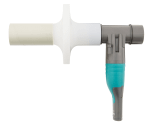
- Use a nose clip to ensure that the subject is only breathing through their mouth.
- Connect a disposable bacterial filter and a disposable mouthpiece to the Flow Head of the sensor on the side labeled "Inlet."
- Hold the Go Direct Spirometer vertically and still during use.
Channels
Go Direct Spirometer has six measurement channels:
- Flow Rate
- Volume
- Adjusted Volume
- Cycle Volume
- Respiration Rate
- Differential Pressure
Flow Rate
This channel reports the flow rate (L/s) of air moving through the flow head. During the ventilation cycle, inhalation will produce negative flow rates while exhalation produces positive flow rates. This channel is active by default when the sensor is connected.
Volume
This channel reports the volume of air (L) passing through the flow head. During the ventilation cycle, inhalation will increase volume while exhalation decreases volume. This channel is active by default when the sensor is connected.
Adjusted Volume
This channel reports the volume or air (L) passing through the flow head. The volume is returned to zero after each ventilation cycle. Use this channel to minimize baseline drift. This channel is not active by default when the sensor is connected.
Cycle Volume
This channel reports the peak volume (L) of each ventilation cycle. Use this channel for long experiments and to minimize baseline drift. This channel is not active by default when the sensor is connected.
Differential Pressure
This channel measures the pressure differential (Pa) across the screen inside the flow head. This channel is not active by default when the sensor is connected.
Respiration Rate
This channel detects inhalations and calculates the number of breaths per minute (BPM). The sample window for the calculation is 30 seconds. The advance interval is 10 seconds. The value will update every 10 seconds. Use this channel for long experiments. This channel is not active by default when the sensor is connected.
Calibrating the Sensor
Go Direct Spirometer is factory calibrated and should not require calibration by the user.
For the most accurate measurements, we recommend adjusting the volume channel using a 2 L syringe (not included). This is a simple process that takes only a few minutes.
For further calibration information, see www.vernier.com/til/3353
Specifications
|
Pressure |
|
|
Flow rate range |
±10 L/s |
|
Flow head |
|
|
Adjusted volume calculation |
Returns volume to zero after each ventilation cycle |
|
Cycle volume calculation |
Reports the peak volume for each ventilation cycle |
|
Respiration rate calculation |
|
|
Wireless specification |
Bluetooth 4.2 |
|
Maximum wireless range |
30 m |
|
Battery |
650 mA Li-Poly |
|
Battery life (single full charge) |
~24 hours |
|
Battery life (long term) |
~500 full charge cycles (several years depending on usage) |
|
Normal operating temperature range |
20ºC to 40ºC |
|
Operating humidity range |
5–95% (non-condensing) |
Care and Maintenance
Every person must use their own bacterial filter and mouthpiece—do not share these.
The flow head is not designed to be removed or sterilized by the user. For more information, contact Vernier Technical Support at support@vernier.com or call 888‑837‑6437.
The nose clips should be wiped clean between uses and soaked in a mild detergent after each experiment.
Battery Information
Go Direct Spirometer contains a small lithium-ion battery. The system is designed to consume very little power and not put heavy demands on the battery. Although the battery is warranted for one year, the expected battery life should be several years. Replacement batteries are available from Vernier (order code: GDX-BAT-650).
Storage and Maintenance
To store the Go Direct Spirometer for extended periods of time, put the device in sleep mode by holding the button down for at least three seconds. The red LED will stop flashing to show that the unit is in sleep mode. Over several months, the battery will discharge but will not be damaged. After such storage, charge the device for a few hours, and the unit will be ready to use.
Exposing the battery to temperatures over 35°C (95°F) will reduce its lifespan. If possible, store the device in an area that is not exposed to temperature extremes.
Water Resistance
Important: Go Direct Spirometer is not water resistant and should never be immersed in water.
If water gets into the device, immediately power the unit down (press and hold the power button for more than three seconds). Disconnect the sensor and charging cable, and remove the battery. Allow the device to dry thoroughly before attempting to use the device again. Do not attempt to dry using an external heat source.
How the Sensor Works
In the center of the flow head is a plastic screen. As air is forced through the flow head a slight difference in pressure occurs between the front and the back of the screen. A tube in front of the screen and a tube behind the screen pass the pressures to a differential pressure transducer. The greater the airflow passing through the screen, the greater the pressure differential. Airflow rate (L/s) is calculated by applying a factory derived calibration equation to the pressure data. Volume (L) is then calculated by integrating the flow rate (L/s).
Troubleshooting
- Use a nose clip to ensure that the subject is only breathing through their mouth.
- Hold the Go Direct Spirometer vertically and still during use.
- Use the Adjusted Volume channel if baseline drift in volume is an issue.
- Naturally fitting plastic mouthpieces may give more accurate measurements. For more information see www.vernier.com/til/3409
- Use the Cycle Volume and Respiration Rate channels instead of Flow Rate and Volume channels for long experiments. Do not adjust the sampling rate
For troubleshooting and FAQs, see www.vernier.com/til/4455
Repair Information
If you have followed the troubleshooting steps and are still having trouble with your Go Direct Spirometer, contact Vernier Technical Support at support@vernier.com or call 888-837-6437. Support specialists will work with you to determine if the unit needs to be sent in for repair. At that time, a Return Merchandise Authorization (RMA) number will be issued and instructions will be communicated on how to return the unit for repair.
Accessories/Replacements
| Item | Order Code |
|---|---|
|
CB-USB-MICRO |
|
|
CB-USB-C-MICRO |
|
| Go Direct 650 mAh Replacement Battery |
GDX-BAT-650 |
|
SPR-FIL10 |
|
|
SPR-MP30 |
|
|
SPR-NOSE10 |
Warranty
Warranty information for this product can be found on the Support tab at www.vernier.com/gdx-spr/#support
General warranty information can be found at www.vernier.com/warranty
The cap is covered by a two-year warranty.
Disposal
When disposing of this electronic product, do not treat it as household waste. Its disposal is subject to regulations that vary by country and region. This item should be given to an applicable collection point for the recycling of electrical and electronic equipment. By ensuring that this product is disposed of correctly, you help prevent potential negative consequences on human health or on the environment. The recycling of materials will help to conserve natural resources. For more detailed information about recycling this product, contact your local city office or your disposal service.
Battery recycling information is available at www.call2recycle.org
Do not puncture or expose the battery to excessive heat or flame.
 The symbol, shown here, indicates that this product must not be disposed of in a standard waste container.
The symbol, shown here, indicates that this product must not be disposed of in a standard waste container.
Contact Support
Fill out our online support form or call us toll-free at 1-888-837-6437.

