Colorimeter User Manual
Order Code: COL-BTA
The Vernier Colorimeter is used to determine the concentration of a solution by analyzing its color intensity. The cuvette slot is designed to accommodate most cuvettes with a 10 millimeter path length. The Colorimeter measures the amount of light transmitted through a sample at a user-selectable wavelength. You may choose from four wavelengths: 430 nm, 470 nm, 565 nm, and 635 nm. Features such as automatic sensor identification and one-step calibration make this sensor easy to use.
Note: Vernier products are designed for educational use. Our products are not designed nor are they recommended for any industrial, medical, or commercial process such as life support, patient diagnosis, control of a manufacturing process, or industrial testing of any kind.
What's Included
- Colorimeter
- polystyrene cuvettes (15)
- plastic cuvette lids (15)
Compatible Software and Interfaces
Choose a platform below to see its compatibility requirements.LabQuest
Interface LabQuest App LabQuest 3 Full support LabQuest 2 Full support LabQuest Full support Computers
Software Interface Graphical Analysis Graphical Analysis (Web App) Logger Pro (discontinued) Logger Lite (discontinued) LabQuest Mini Full support Full support Full support Full support LabQuest 3 Full support Full support Full support Incompatible LabQuest 2 Full support Full support Full support Full support LabQuest Stream Full support 1 Full support 1 Partial support 2 Full support 1 Go!Link Full support 3 Full support 3 Full support 3 Full support 3 LabQuest Full support Full support Full support Full support LabPro Incompatible Incompatible Full support Full support Compatibility Notes
Chromebook
Software Interface Graphical Analysis (Web App) LabQuest Mini Full support LabQuest 3 Full support LabQuest 2 Full support LabQuest Stream Full support 1 Go!Link Full support 2 LabQuest Full support Compatibility Notes
iOS
Software Interface Graphical Analysis Graphical Analysis GW LabQuest Stream Full support Full support LabQuest 3 Full support 1 Full support 1 LabQuest 2 Full support 1 Full support 1 Compatibility Notes
Android
Software Interface Graphical Analysis Graphical Analysis GW LabQuest Stream Full support Incompatible LabQuest 3 Full support 1 Full support 1 LabQuest 2 Full support 1 Full support 1 Compatibility Notes
Arduino
Software Interface Arduino Vernier Arduino® Interface Shield Full support LabVIEW
Software Interface NI LabVIEW SensorDAQ Full support Vernier myDAQ Adapter Full support 1 Go!Link Full support 2 LabQuest Mini Full support LabQuest Stream Full support LabQuest 3 Full support LabQuest 2 Full support LabQuest Full support Compatibility Notes
Texas Instruments
Software Interface EasyData DataMate TI-84 SmartView DataQuest TI-Nspire Software EasyLink Full support 1 2 Incompatible Full support 2 3 Full support 2 Full support 2 3 CBL 2 Full support 4 Full support 4 5 Incompatible Incompatible Incompatible LabPro Full support 4 Full support 4 5 Incompatible Incompatible Incompatible TI-Nspire Lab Cradle Incompatible Incompatible Incompatible Full support Full support Compatibility Notes
Quick Start
- Plug the sensor into the interface (LabQuest 3, LabQuest Mini, etc.).
- Connect the interface to your device.
- If using USB, connect to the USB port on your computer.
- If using Bluetooth® wireless technology, click your interface type and then select your device.
- Prepare for data collection:
- Vernier Graphical Analysis®: Launch the app, if necessary, and click Sensor Data Collection.
- LabQuest® App: Choose New from the File menu.
The software will identify the sensor and load a default data-collection setup. You are now ready to collect data.
Need Additional Information?
Visit the following link:
Using the Product
Connect the Colorimeter following the steps in the Quick Start section of this user manual. After connecting the sensor, the following steps must be completed prior to starting data collection.
- Press the < or > button on the Colorimeter to select the correct wavelength for your experiment (430 nm, 470 nm, 565 nm, or 635 nm).
- Allow the Colorimeter to warm up for about five minutes before calibrating.
- Calibrate the Colorimeter.
- Slide the lid of the Colorimeter open to reveal the cuvette slot.
- Insert a cuvette, filled with distilled water or other solvent used to prepare your solutions, for your calibration blank (100% transmittance or 0 absorbance).
Important: Line up one of the clear sides of the cuvette with the arrow at the right side of the cuvette slot. Slide the Colorimeter lid closed. - Press the CAL button on the Colorimeter to begin the calibration process. Release the CAL button when the red LED begins to flash.
- When the red LED stops flashing, the calibration is complete. The absorbance reading should be very close to 0.000 (100%T).
- Remove the blank cuvette from the Colorimeter.
- Continue with data collection.
Videos
Specifications
|
Colorimeter range |
0 to 3 (absorbance) |
|
Useful range |
0.05 to 1.0 absorbance (90% to 10% T) |
|
Wavelengths |
430 nm, 470 nm, 565 nm, 635 nm |
|
Supply voltage |
5VDC ±25 mV |
|
Supply current (typical) |
40 mA |
|
Power up time |
700 ms (maximum) |
|
Output voltage range |
0 to 4 V |
|
Transfer function |
Vout = 0.035*(%T)+0 |
|
Stored calibration values |
|
How the Sensor Works
Light from an LED light source passes through a cuvette containing a solution sample. Some of the incoming light is absorbed by the solution. As a result, light of a lower intensity strikes a photodiode.
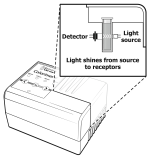
Troubleshooting
Here are some tips for best data-collection practices:
- Allow the Colorimeter to warm up for about 5 minutes before calibrating.
- Fill a cuvette two-thirds to three-fourths full with liquid, including the calibration blank, so that the light travels through the liquid reliably.
- After filling a cuvette with liquid, seal the cuvette with a cap to prevent spills.
- Make sure to place a cuvette in the Colorimeter so the path of the light source travels through the clear sides of the cuvette. An arrow to the right of the cuvette slot shows the light path.
- For best results, use one cuvette to make all your measurements for a given experiment.
- If you calibrate a Colorimeter and then change the wavelength, calibrate the Colorimeter again to ensure the proper identification of the new wavelength.
For best results, a sample's absorbance or transmittance values should fall within the following ranges:
- percent transmittance:10–90%
- absorbance: 0.05–1.0
We have found that Beer’s law experiment results begin to lose their linearity at absorbance values above 1.0 (percent transmittance values less than 10%). If you have a solution that transmits such a low level of light, consider diluting the solution so that it falls within this range.
For more troubleshooting and FAQs, see www.vernier.com/til/1367
Repair Information
If you have watched the related product video(s), followed the troubleshooting steps, and are still having trouble with your Colorimeter, contact Vernier Technical Support at support@vernier.com or call 888-837-6437. Support specialists will work with you to determine if the unit needs to be sent in for repair. At that time, a Return Merchandise Authorization (RMA) number will be issued and instructions will be communicated on how to return the unit for repair.
Accessories/Replacements
| Item | Order Code |
|---|---|
|
CUV |
|
|
CUV-LID |
|
|
CUV-RACK |
Warranty
Warranty information for this product can be found on the Support tab at www.vernier.com/col-bta/#support
General warranty information can be found at www.vernier.com/warranty
Contact Support
Fill out our online support form or call us toll-free at 1-888-837-6437.

