Using LabQuest Sensors with Android
Get Graphical Analysis
Graphical Analysis is our free application to collect, graph, and analyze data from LabQuest sensors. If you don't have Graphical Analysis installed, please download and install it first.
Graphical Analysis in a Browser
You can also use Graphical Analysis in a Chrome browser. See instructions for Graphical Analysis in a browser. Note: To collect data from LabQuest sensors via USB (when supported on your Android device), follow the browser instructions.
Connect Your Sensor Using Wi-Fi and LabQuest 3 (Data Sharing)
Data Sharing lets you stream data collected on a LabQuest 3 (or LabQuest 2) to Android devices that are running Graphical Analysis. Your LabQuest must be on the same Wi-Fi network as your Android devices. Note: This option does not work for Graphical Analysis run in a browser.
- Ensure your LabQuest is charged or connected to AC power.
- Turn on LabQuest and choose New from the File menu.
- Connect the sensor to your LabQuest.
- Enable Data Sharing on LabQuest.
- Launch Graphical Analysis on your Android device.
- Click or tap
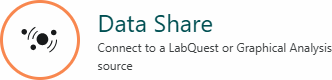 .
. - Choose your LabQuest from the list of discovered Data Sharing sources.
- Graphical Analysis will connect to LabQuest.
- If your version of Graphical Analysis has the Pro features unlocked, select the Local data sharing option to see the list of devices.
- If your LabQuest does not show up in the list, click or tap
 and enter the IP address of the LabQuest.
and enter the IP address of the LabQuest.
- You are ready to continue your experiment by collecting data using the LabQuest. (Your Android device will also receive the data.)
Connect Your Sensor Using a Bluetooth Interface
LabQuest Stream
If you have a LabQuest Stream interface, you can collect data with LabQuest Sensors on your Android device.
- Ensure your LabQuest Stream is charged or connected to AC power.
- Connect the sensor to LabQuest Stream.
- Turn on your LabQuest Stream by pressing the power button once. The Power LED will glow green and the Bluetooth LED will flash blue.
- Launch Graphical Analysis.
- Tap
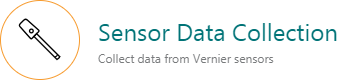 from the New Experiment list.
from the New Experiment list. - Tap
 .
. - Select your LabQuest Stream from the list of discovered devices.
- The LabQuest Stream serial number, shown on the back label, is the device name.
- When connected, the Bluetooth LED on the LabQuest Stream will glow blue (no longer flashing).
- Tap

- The app will identify the sensor and load a default data-collection setup. You are now ready to continue your experiment.
Go Wireless Link
If you have a Go Wireless Link and can run Graphical Analysis GW on your Android device, you can collect data from a LabQuest Sensor using Bluetooth.
- Ensure your Go Wireless Link interface is charged.
- Connect the sensor to the Go Wireless Link.
- Turn on your interface by pressing the power button once. The LED will flash red.
- Launch Graphical Analysis GW.
- Tap
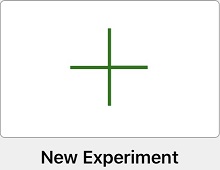 to display the Select Source dialog.
to display the Select Source dialog. - Select the Go Wireless Link from the list of discovered devices.
- Source option: Wireless Devices
- The Go Wireless Link name is user configurable.
- When connected, the LED on the Go Wireless Link will flash green.
- Tap Done to enter data-collection mode.
- The app will identify the sensor and load a default data-collection setup. You are now ready to continue your experiment.
Resources
Need Assistance?
Call
Toll-free: 1-888-837-6437
Fill out a support request or reach us at support@vernier.com
