Logger Pro version 3.11 and newer use different USB drivers for original LabQuest and LabQuest Mini than version 3.10 and older. If you are upgrading from 3.10 (or older) to 3.11 (or newer,) the drivers are updated automatically. Downgrading requires that you manually change the drivers in the Windows Device Manager. Note you have to be running as administrator to make this change.
Before you change the drivers, make sure you’ve uninstalled Logger Pro 3.11 (or newer) and installed the 3.10 (or older) onto the machine.
To roll back the drivers:
– Go into the Device Manager and find the existing LabQuest/LabQuest Mini, (under the “Vernier WinUSB Bulk Sys Devices” category,)
– Right-click on the device and choose “Update Driver software”.
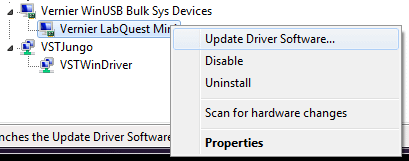
– Choose “Browse my computer for driver software”
– Choose “Let me pick from a list of device drivers on my computer”.
– It will list two drivers with basically the same name. Choose the driver name that is in all caps.
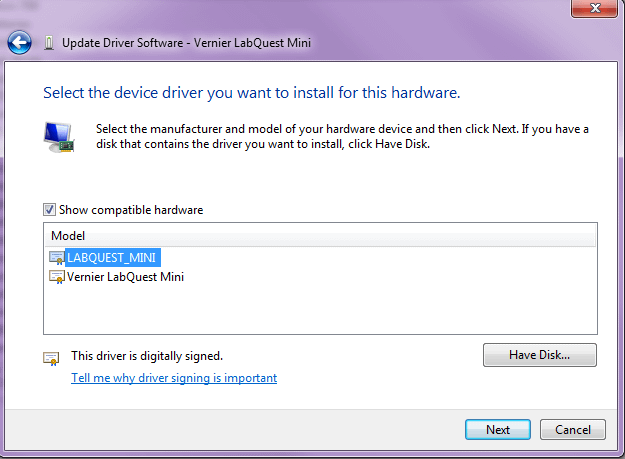
– Choose “Next”
– Choose “Close.”
Note you’ll have to do this for each physical USB port on the computer that has ever been connected to LabQuest or LabQuest Mini. If students regularly connect and disconnect the devices, be sure to check each USB port.
To go the other way:
Converting from Jungo to WinUSB drivers manually
