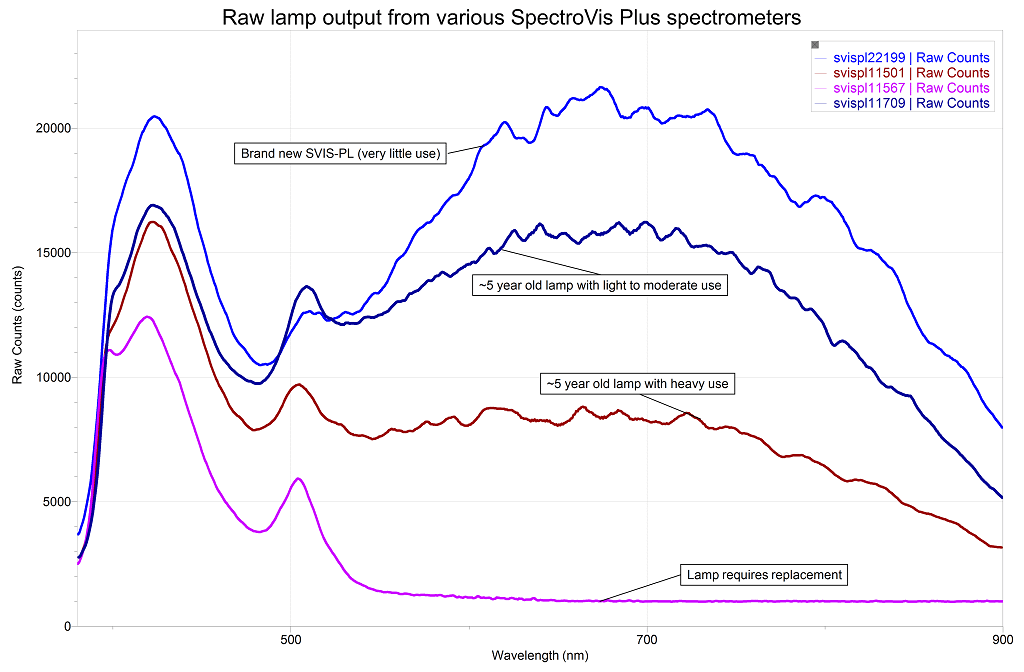In general, if there is no white light in the cuvette area when the spectrometer is on, the lamp will need to be replaced. However, there are instances where absorbance data starts looking strange and the white light is still visible. This may be an indicator that the lamp is dying and should be replaced soon. In this case, you may want to check the lamp output.
To check the raw lamp output of any of your Vernier spectrometers, including your SpectroVis Plus or Go Direct SpectroVis Plus:
1) Make sure you have the correct version of software: Logger Pro 3.14 or newer, LabQuest App 2.7.2 or newer, Spectral Analysis 4.8 or newer.
2) Choose the correct mode of data collection according to your software:
- In Logger Pro, tap on the rainbow icon just underneath the NEW and Open icons. Select Uncalibrated Data.
- In LabQuest App, tap on the meter screen and then select Spectrometer mode. Select Uncalibrated Data.
- In Spectral Analysis, Click on the Advanced Full Spectrum experiment and select Raw Data sensor mode.
3) Press Collect. Watch for a spectrum to appear and then press Stop.
Below is a set of sample spectra collected with various SpectroVis Plus spectrometers at various ages. A burnt out lamp is fairly obvious with a flat line. Feel free to use the other lines as indicators of your lamp age. However, use them with caution, these were collected with SpectroVis Plus and will vary with other spectrometers.