Let's take a look at what you have.

If the device has a white connection port on the side, it’s an interface.
An interface serves as a liaison between your Vernier sensor and a computer, Chromebook™, mobile device, or calculator. Some interfaces allow users to view and analyze data directly as a standalone device.
If it has a screen, it’s a standalone LabQuest.
The newest model, LabQuest® 3, has a large screen and a rectangular, black body. The LabQuest 2 is slightly smaller with a gray body and curved sides. These interfaces collect data as a standalone device or share data wirelessly with multiple devices simultaneously.
Yours might need an app update.


If it has a screen, it’s a standalone LabQuest.
The newest model, LabQuest® 3, has a large screen and a rectangular, black body. The LabQuest 2 is slightly smaller with a gray body and curved sides. These interfaces collect data as a standalone device or share data wirelessly with multiple devices simultaneously.
Yours might need an app update.

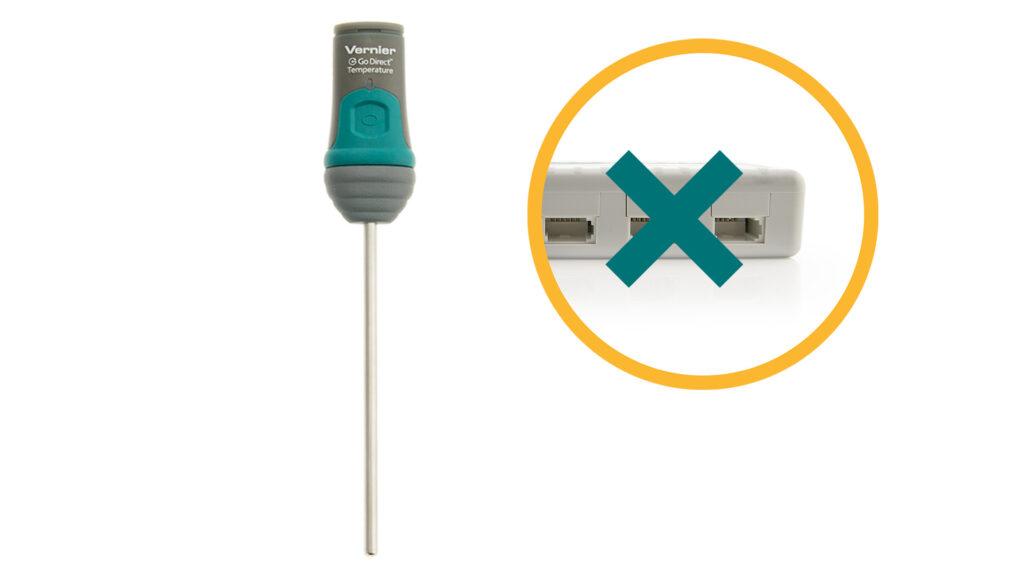
If the device does not have a white connection port on the side, it’s a sensor.
Sensors collect real-time data that can be sent to software to create tables or graphs. Data can be shared via Bluetooth® wireless connection or a cable connection.
If the sensor has an attached cable with a white connector, it’s likely a LabQuest Sensor.
LabQuest sensors have a fixed cable attached and need to connect to an interface in order to collect data. These wired sensors have been trusted by educators for over 20 years and are still in production today.
Need help getting started with your LabQuest Sensor?


If the sensor has an attached cable with a white connector, it’s likely a LabQuest Sensor.
LabQuest sensors have a fixed cable attached and need to connect to an interface in order to collect data. These wired sensors have been trusted by educators for over 20 years and are still in production today.
Need help getting started with your LabQuest Sensor?
If the sensor has an attached USB cable, it’s likely a Go! Sensor.
Our Go!Temp® USB temperature sensor and Go! Motion® USB motion detector do not need to connect to an interface in order to collect data. These wired sensors connect via USB cable to your computer, Chromebook, or LabQuest. These sensors do not provide an option to connect wirelessly to devices.
The Go!Temp has an attached USB cable. The Go! Motion is quite similar to the Motion Detector, but it also has a USB Type B port on the side for a USB cable. Not sure which motion detector you have? See a comparison of all our motion detectors here.


If the sensor has an attached USB cable, it’s likely a Go! Sensor.
Our Go!Temp® USB temperature sensor and Go! Motion® USB motion detector do not need to connect to an interface in order to collect data. These wired sensors connect via USB cable to your computer, Chromebook, or LabQuest. These sensors do not provide an option to connect wirelessly to devices.
The Go!Temp has an attached USB cable. The Go! Motion is quite similar to the Motion Detector, but it also has a USB Type B port on the side for a USB cable. Not sure which motion detector you have? See a comparison of all our motion detectors here.

