LabQuest Mini User Manual
Order Code: LQ-MINI
LabQuest Mini is a multi-channel, data-collection interface that can be used to collect data from Vernier sensors on various platforms, such as Windows® and macOS® computers and Chromebook™ computing devices. LabQuest Mini supports a wired (USB) connection only.
The LabQuest Mini interface contains three analog ports (CH 1–CH 3), two digital ports (DIG 1 and DIG 2), and a micro USB connection.
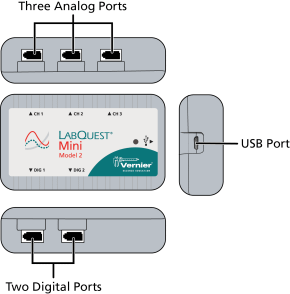
Federal Communication Commission Interference Statement
This device complies with Part 15 of the FCC Rules. Operation is subject to the following two conditions:
(1) this device may not cause harmful interference, and
(2) this device must accept any interference received, including interference that may cause undesired operation.
Note: Vernier products are designed for educational use. Our products are not designed, nor are they recommended, for any industrial, medical, or commercial process such as life support, patient diagnosis, control of a manufacturing process, or industrial testing of any kind.
What's Included
- LabQuest Mini (Model 2) interface
-
Computer connection cable (USB-A to USB Micro)
Getting Started
Follow these general procedures when using LabQuest Mini. For instructions on getting started with a specific sensor, see www.vernier.com/start/lq-mini
- Install software appropriate for the data-collection platform you are using.
- Connect a supported sensor to LabQuest Mini.
- Connect the small end of the USB cable to the USB port on LabQuest Mini.
- Connect the other end of the cable to a USB port on your computer or Chromebook. The LED will glow orange.
- Start the software. The LED will change to green. You are now ready to continue your experiment.
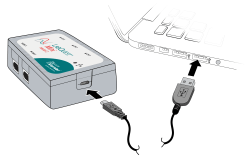
Compatible Platforms, Software, and Sensors
Computers and Graphical Analysis (77 sensors)
Supported Sensors
Compatibility Notes
Computers and Logger Pro (discontinued) (82 sensors)
Supported Sensors
Compatibility Notes
Computers and Logger Lite (discontinued) (70 sensors)
Supported Sensors
Compatibility Notes
Chromebook and Graphical Analysis (Web App) (77 sensors)
Supported Sensors
Compatibility Notes
NI LabVIEW (79 sensors)
Supported Sensors
Compatibility Notes
For more information about compatible devices and software, see www.vernier.com/lq‑mini/#platforms
Providing Power
Power for LabQuest Mini is supplied by the USB port of the computer or Chromebook to which it is connected. LabQuest Mini does not need batteries or an external AC power supply.
In rare cases, underpowered computer USB ports can prevent your LabQuest Mini from working as designed. In those situations, we recommend using a powered USB hub with your LabQuest Mini.
Connecting Sensors
LabQuest Mini supports two types of sensors—analog and digital. Connect sensors to the appropriate port on your LabQuest Mini.
Analog Sensors
Examples of analog sensors are temperature probes, pH sensors, and force sensors. Up to three analog sensors can be connected to LabQuest Mini. The three ports for analog sensors (CH 1–CH 3) are located on the top side of the unit. These ports accept British Telecom-style plugs with a right-hand connector.

Digital Sensors
Examples of digital sensors include motion detectors, photogates, and rotary motion sensors. Up to two digital sensors can be connected to LabQuest Mini. The two ports for digital sensors (DIG 1 and DIG 2) are located on the bottom side of the unit. These ports accept British Telecom-style plugs with a left-hand connector.

Note: Most sensors are automatically identified allowing the software to set up a default experiment. If you are using a sensor that does not auto-ID, you will need to manually identify the sensor in the software when supported.
LED Behavior
| State | Meaning |
|---|---|
|
Off |
Not connected to USB host or no power from USB host |
|
● |
Powered by USB; not communicating with software |
|
|
Connected to USB host; ready for data collection |
|
|
USB host failed to enumerate or USB port underpowered |
Specifications
|
Resolution |
12 bit |
|
USB specification |
2.0 full speed |
|
Maximum sample rate (computers) |
|
|
Maximum sample rate |
10,000 samples per second |
|
Minimum sample rate |
0.00125 samples per second (800 seconds/sample) |
|
Size |
6 cm × 10 cm × 2.6 cm |
|
Weight |
80 g |
Care and Maintenance
Water Resistance
LabQuest Mini is not water resistant and should never be immersed in water. If water gets in the device, immediately disconnect all sensors and cables. Allow the unit to dry thoroughly before using it again. Do not attempt to dry it using an external heat source.
Storage
Do not store LabQuest Mini in a chemical closet or in areas of concentrated chemical gasses.
How the Interface Works
The LabQuest Mini interface is more than just a physical adapter between two different connectors. It is hardware that allows Vernier sensors to interact with computers and Chromebooks. LabQuest Mini contains dedicated electronics for precise sampling of sensor events. LabQuest Mini timestamps these events so measurements from multiple sensors can be analyzed simultaneously. To allow data to flow smoothly, LabQuest Mini manages the communication link between the sensors and the computing platform.
Troubleshooting
For troubleshooting and FAQs, see www.vernier.com/til/2133
Repair Information
If you have followed the troubleshooting steps and are still having trouble with your LabQuest Mini, contact Vernier Technical Support at support@vernier.com or call 888-837-6437. Support specialists will work with you to determine if the unit needs to be sent in for repair. At that time, a Return Merchandise Authorization (RMA) number will be issued and instructions will be communicated on how to return the unit for repair.
Accessories/Replacements
| Optional Accessories | Order Code |
|
CB-USB-C-MICRO |
| Replacement Parts | Order Code |
|
CB-USB-MICRO |
Warranty
Warranty information for this product can be found on the Support tab at www.vernier.com/lq-mini/#support
General warranty information can be found at www.vernier.com/warranty
Disposal
When disposing of this electronic product, do not treat it as household waste. Its disposal is subject to regulations that vary by country and region. This item should be given to an applicable collection point for the recycling of electrical and electronic equipment. By ensuring that this product is disposed of correctly, you help prevent potential negative consequences on human health or on the environment. The recycling of materials will help to conserve natural resources. For more detailed information about recycling this product, contact your local city office or your disposal service.
 The symbol, shown here, indicates that this product must not be disposed of in a standard waste container.
The symbol, shown here, indicates that this product must not be disposed of in a standard waste container.
Contact Support
Fill out our online support form or call us toll-free at 1-888-837-6437.

