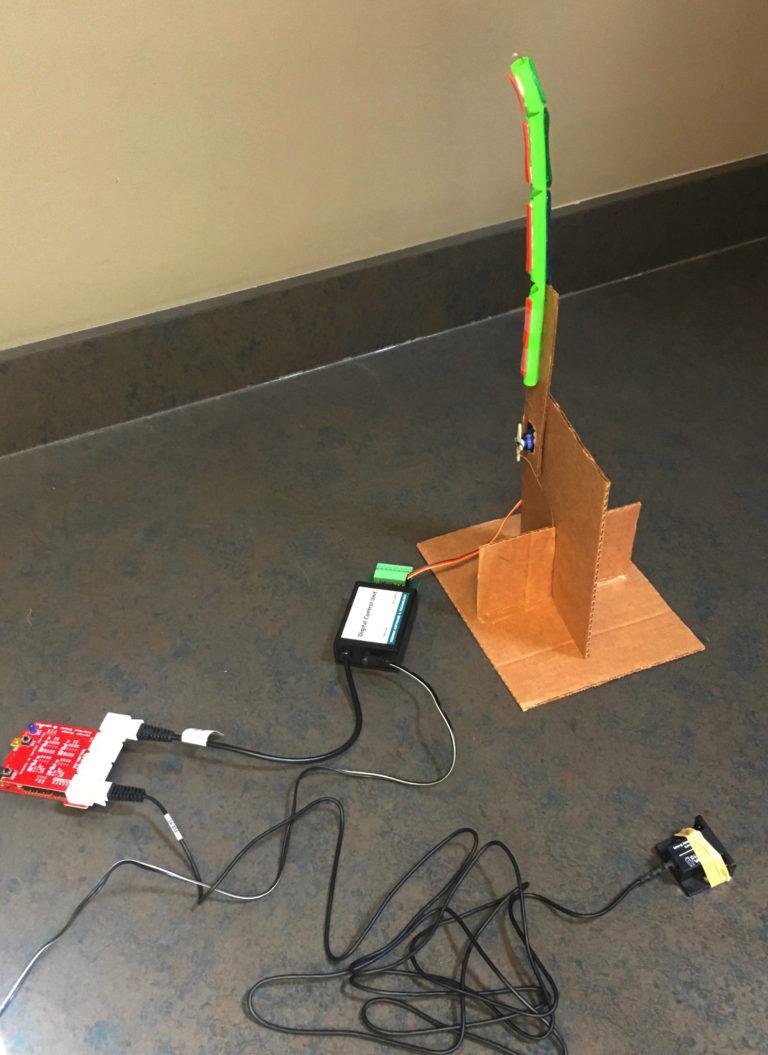Single-Finger Version
This version of the project requires all the following Vernier products:
- a SparkFun/Vernier Redboard (or an Arduino Uno or equivalent)
- a Vernier Arduino Shield
- a Low-g Accelerometer
- a Digital Control Unit
- a 5-volt Vernier LabQuest Power Supply